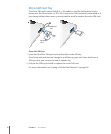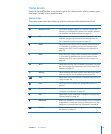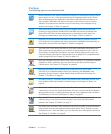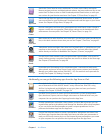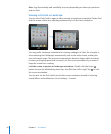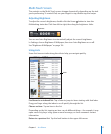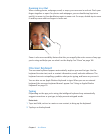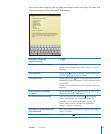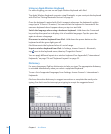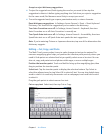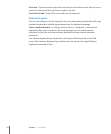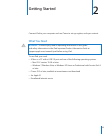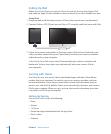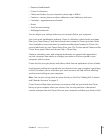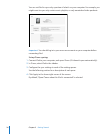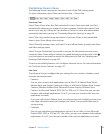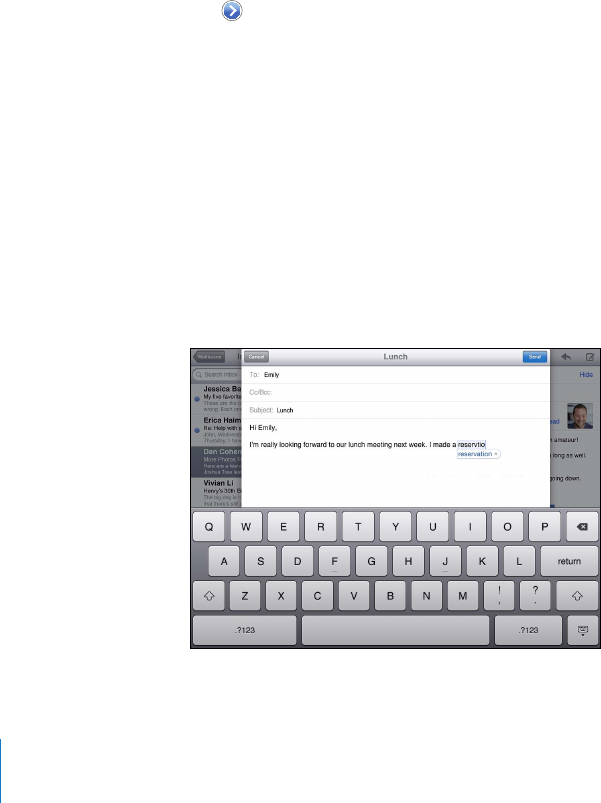
Using an Apple Wireless Keyboard
For ease of typing, you can use an Apple Wireless Keyboard with iPad.
The Apple Wireless Keyboard connects using Bluetooth, so you must pair the keyboard
with iPad. See “Pairing Bluetooth Devices” on page 43.
Once the keyboard is paired with iPad, it connects whenever the keyboard is within
range (up to 33 feet or 10 meters). You can tell that the keyboard is connected if the
onscreen keyboard doesn’t appear when you tap in a text eld.
Switch the language when using a hardware keyboard: Hold down the Command
key and tap the space bar to display a list of available languages. Tap the space bar
again to choose a language.
Disconnect a wireless keyboard from iPad: Hold down the power button on the
keyboard until the green light goes o.
iPad disconnects the keyboard when it’s out of range.
Unpair a wireless keyboard from iPad: In Settings, choose General > Bluetooth,
tap next to the keyboard name, then tap “Forget this Device.”
You can apply dierent layouts to a wireless keyboard. See Appendix B, “ International
Keyboards,” on page 174 and “Keyboard Layouts” on page 22.
Dictionary
For many languages, iPad has dictionaries to help you type. The appropriate dictionary
is activated automatically when you select a supported keyboard.
To see a list of supported languages, from Settings, choose General > International >
Keyboards.
iPad uses the active dictionary to suggest corrections or complete the word you’re
typing. You don’t need to interrupt your typing to accept the suggested word.
20
Chapter 1 At a Glance