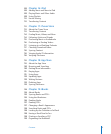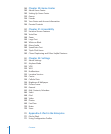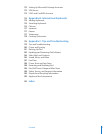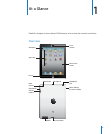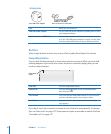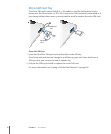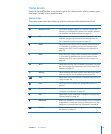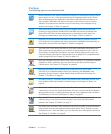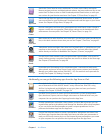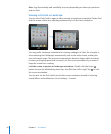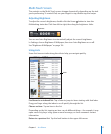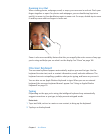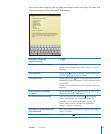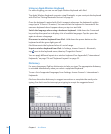Home Screen
Press the Home button at any time to go to the Home screen, which contains your
iPad apps. Tap any icon to open the app.
Status Icons
The icons in the status bar at the top of the screen give information about iPad:
Status icon What it means
Airplane mode Shows that airplane mode is on—you can’t access the
Internet, or use Bluetooth® devices. Non-wireless features
are available. See “Airplane Mode
” on page 151.
3G Shows that your carrier’s 3G network (iPad Wi-Fi + 3G) is
available, and you can connect to the Internet over 3G.
See “Connecting to the Internet
” on page 29.
EDGE Shows that your carrier’s EDGE network (some iPad Wi-Fi
+ 3G models) is available, and you can connect to the
Internet over EDGE. See “Connecting to the Internet
” on
page 29.
GPRS Shows that your carrier’s GPRS network (some iPad Wi-Fi
+ 3G models) is available, and you can connect to the
Internet over GPRS. See “Connecting to the Internet
” on
page 29.
Wi-Fi Shows that iPad has a Wi-Fi Internet connection. The more
bars, the stronger the connection. See “Connecting to the
Internet
” on page 29.
Activity Shows network and other activity. Some third-party apps
may also use this icon to indicate an active process.
VPN Shows that you’re connected to a network using VPN. See
“VPN
” on page 15 2.
Lock Shows that iPad is locked. See “Sleep/Wake Button” on
page 10.
Screen orientation lock Shows that the screen orientation is locked. See “Viewing
in Portrait or Landscape
” on page 16.
Play Shows that a song, audiobook, or podcast is playing. See
“Playing Songs
” on page 105.
Bluetooth White icon: Bluetooth is on and a device, such as a headset
or keyboard, is connected.
Gray icon: Bluetooth is on, but
no device is connected.
No icon: Bluetooth is turned o.
Battery Shows the battery level or charging status. See “Charging
the Battery
” on page 33.
13
Chapter 1 At a Glance