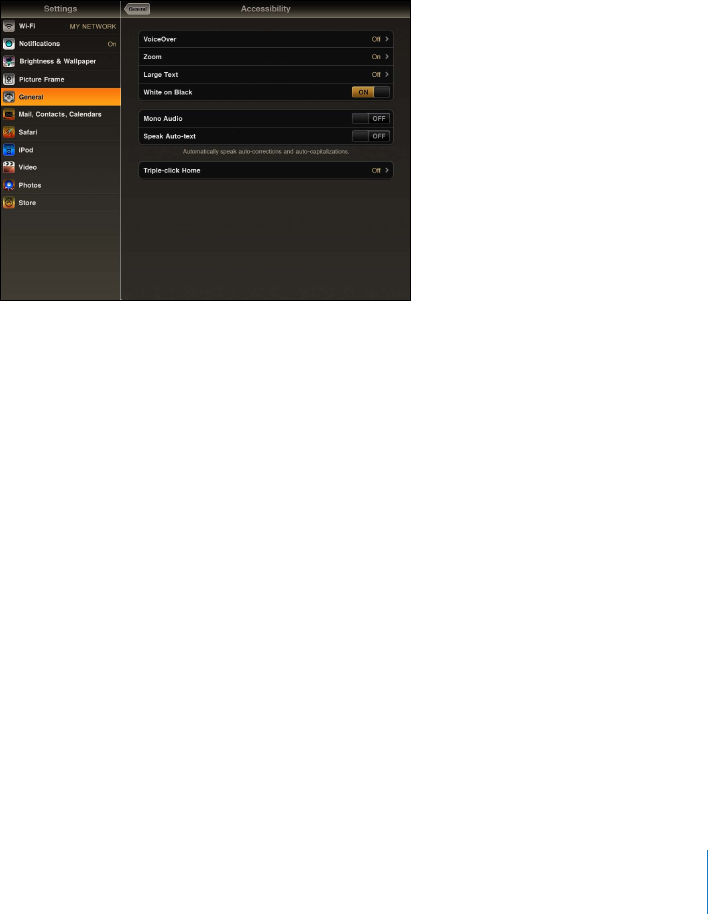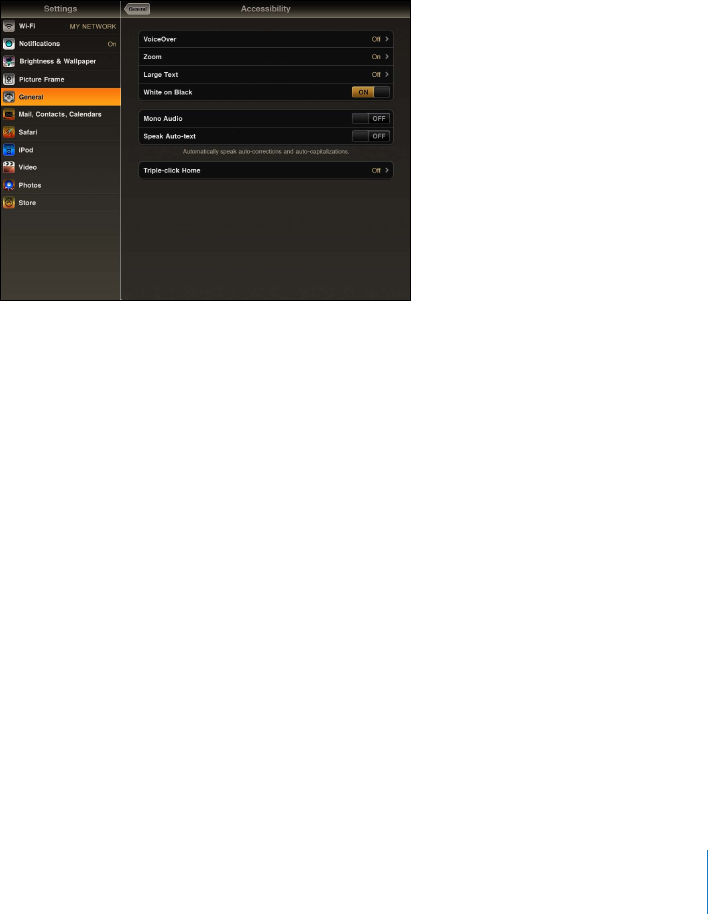
Large Text
Large Text lets you make the text larger in Mail and Notes. You can choose 20-point,
24-point, 32-point, 40-point, 48-point, or 56-point text.
Set the text size: In Settings, choose General > Accessibility, tap Large Text, then tap
the text size you want.
White on Black
Use White on Black to invert the colors on the iPad display, which may make it
easier to read the screen. When White on Black is turned on, the screen looks like a
photographic negative.
Invert the screen’s colors: In Settings, choose General > Accessibility, then tap “White
on Black.”
Mono Audio
Mono Audio combines the sound of the left and right channels into a mono signal
played on both sides. This lets users with hearing impairment in one ear hear the
entire sound signal with the other ear.
Turn Mono Audio on or o: In Settings, choose General > Accessibility, then tap the
Mono Audio button.
Speak Auto-Text
Speak Auto-text speaks the text corrections and suggestions iPad makes when you type.
Turn Speak Auto-text on or o: In Settings, choose General > Accessibility, then tap
the Speak Auto-text button.
Speak Auto-text also works with VoiceOver or Zoom.
149
Chapter 21 Accessibility