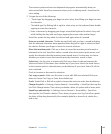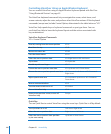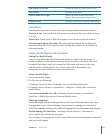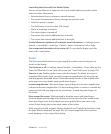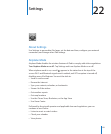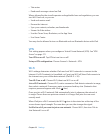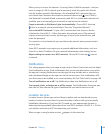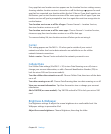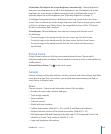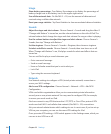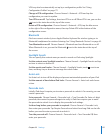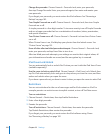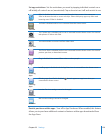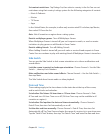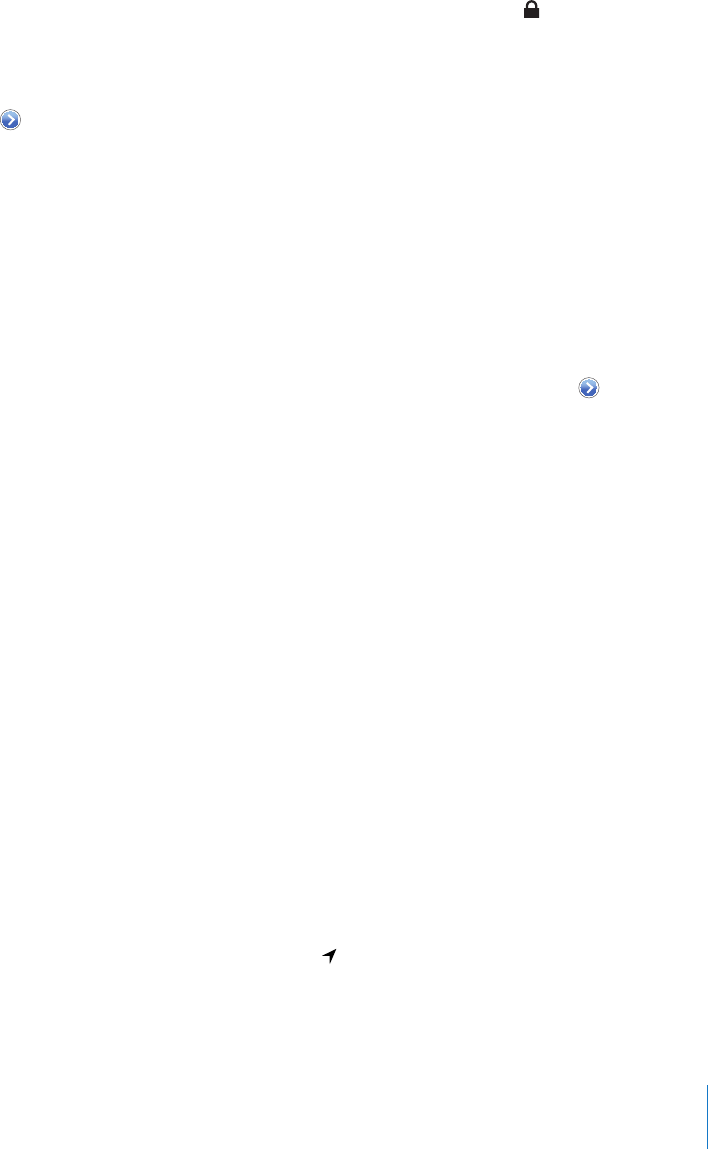
When you try to access the Internet—by using Safari or Mail for example—and you
aren’t in range of a Wi-Fi network you’ve previously used, this option tells iPad to
look for another network. iPad displays a list of available Wi-Fi networks that you
can choose from. Networks that require a password show a lock icon. If “Ask to
Join Networks” is turned o and a previously used Wi-Fi or cellular data network isn’t
available, you must manually join a network to connect to the Internet.
Forget a network, so iPad doesn’t join it automatically: Choose Wi-Fi, then tap
next to a network you’ve joined before. Then tap “Forget this Network.”
Join a closed Wi-Fi network: To join a Wi-Fi network that isn’t shown in the list
of networks, choose Wi-Fi > Other, then enter the network name. If the network
requires a password, tap Security, tap the type of security the network uses, and
enter the password.
To connect to a closed network, you must know the network name, password, and
security type.
Some Wi-Fi networks may require you to provide additional information, such as a
client ID or static IP address. Ask your network administrator what settings to use.
Adjust settings to connect to a Wi-Fi network: Choose Wi-Fi, then tap next to
a network.
Notications
This setting appears when you open an app, such as Game Center, that uses the Apple
Push Notication service. Push notications alert you to new information, even when
the app isn’t running. Notications vary by app, but may include text or sound alerts,
and a numbered badge on the app icon on the Home screen. Turn notications o if
you don’t want to be notied, or to conserve battery life. See “Side Switch” on page 160.
Turn all notications on or o: Tap Notications, then turn Notications on or o.
Turn sounds, alerts, or badges on or o for an app: Tap Notications, choose an app
from the list, then choose the types of notications you want to turn on or o.
Location Services
Location Services allows apps such as Maps to gather and use data based on your
location. Location Services doesn’t connect the data it collects with your personally
identiable information. If you have Wi-Fi turned on, your approximate location is
determined using available information from local Wi-Fi networks. iPad Wi-Fi + 3G also
uses cellular networks and GPS to determine your location.
When an app is using location services, appears in the status bar.
153
Chapter 22 Settings