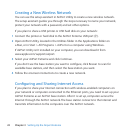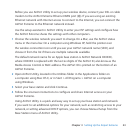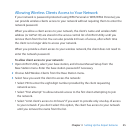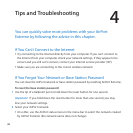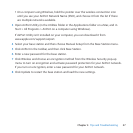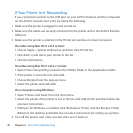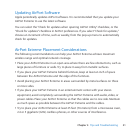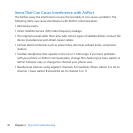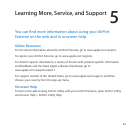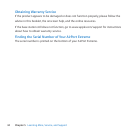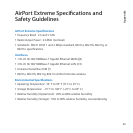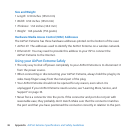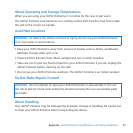30 Chapter 4 TipsandTroubleshooting
IfYourPrinterIsn’tResponding
IfyouconnectedaprintertotheUSBportonyourAirPortExtremeandthecomputers
ontheAirPortnetworkcan’tprint,trydoingthefollowing:
1 Makesuretheprinterispluggedinandturnedon.
2 MakesurethecablesaresecurelyconnectedtotheprinterandtotheAirPortExtreme
USBport.
3 MakesuretheprinterisselectedinthePrinterListwindowonclientcomputers.
On a Mac using Mac OS X v10.5 or later:
 ChooseApple>SystemPreferences,andthenclickPrint&Fax.
 ClickAdd(+)andselectyourprinterinthelist.
 ClicktheAddbutton.
On a Mac using Mac OS X v10.2.7 or later:
 OpenPrinterSetupUtility,locatedintheUtilitiesfolderintheApplicationsfolder.
 Iftheprinterisnotinthelist,clickAdd.
 ChooseBonjourfromthepop-upmenu.
 SelecttheprinterandclickAdd.
On a computer using Windows:
 Open“PrintersandFaxes”fromtheStartmenu.
 Selecttheprinter.Iftheprinterisnotinthelist,clickAddPrinterandthenfollowthe
onscreeninstructions.
 IfBonjourforWindowsisinstalled,clicktheBonjourPrinter,clicktheBonjourPrinter
Wizardonthedesktop,andfollowtheonscreeninstructionsforsettingupaprinter.
4 Turnotheprinter,waitafewseconds,thenturnitbackon.