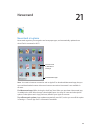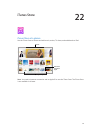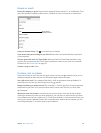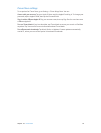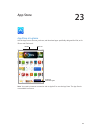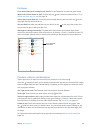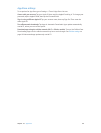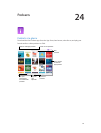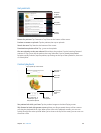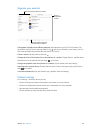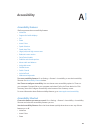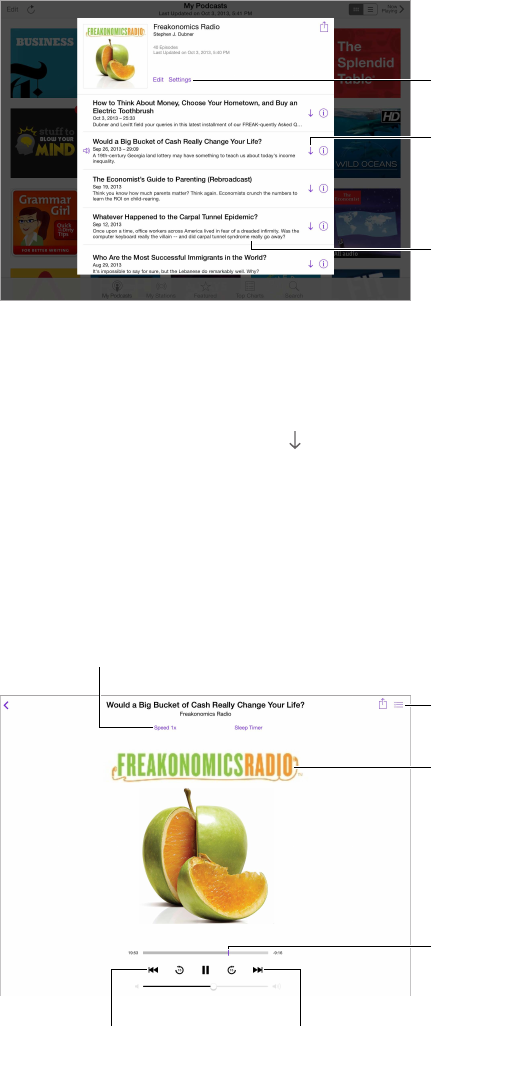
Chapter 24 Podcasts 98
Get podcasts
Download
the episode.
Download
the episode.
Podcast
episodes
Podcast
episodes
Subscribe
or adjust
subscription
preferences.
Subscribe
or adjust
subscription
preferences.
Browse for podcasts. Tap Featured or Top Charts at the bottom of the screen.
Preview or stream an episode. Tap the podcast, then tap an episode.
Search the store. Tap Search at the bottom of the screen.
Download an episode to iPad. Tap next to the episode.
Get new episodes as they are released. Subscribe to the podcast. If you’re browsing Featured
podcasts or Top Charts, tap the podcast, then tap Subscribe. If you’ve already downloaded
episodes, tap My Podcasts, tap the podcast, tap Settings at the top of the episode list, then turn
on Subscription.
Control playback
Tap to start over, or
double-tap to go to
the previous episode.
Tap to start over, or
double-tap to go to
the previous episode.
Skip to the
next episode.
Skip to the
next episode.
Tap to see
more info.
Tap to see
more info.
See a list of
episodes.
See a list of
episodes.
Drag to skip
forward or
back.
Drag to skip
forward or
back.
Tap to speed up or slow down.
Tap to speed up or slow down.
See podcast info while you listen. Tap the podcast image on the Now Playing screen.
Skip forward or back with greater accuracy. Move your nger toward the top of the screen as
you drag the playhead left or right. When you’re close to the playback controls, you can scan
quickly through the entire episode. When you’re close to the top of the screen, you can scan one
second at a time.