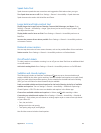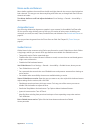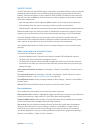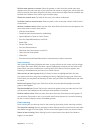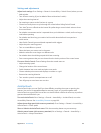Appendix A Accessibility 109
•
Adjust the speech rotor: VO–Command–Left Arrow or VO–Command–Right Arrow
•
Adjust the setting specied by the speech rotor: VO–Command–Up Arrow or VO–Command–
Down Arrow
•
Turn the screen curtain on or o: VO–Shift–S
•
Return to the previous screen: Escape
•
Switch apps: Command–Tab or Command–Shift–Tab
Quick Nav
Turn on Quick Nav to control VoiceOver using the arrow keys.
•
Turn Quick Nav on or o: Left Arrow–Right Arrow
•
Select the next or previous item: Right Arrow or Left Arrow
•
Select the next or previous item specied by the rotor: Up Arrow or Down Arrow
•
Select the rst or last item: Control–Up Arrow or Control–Down Arrow
•
Tap an item: Up Arrow–Down Arrow
•
Scroll up, down, left, or right: Option–Up Arrow, Option–Down Arrow, Option–Left Arrow, or
Option–Right Arrow
•
Adjust the rotor: Up Arrow–Left Arrow or Up Arrow–Right Arrow
Single-letter Quick Nav for the web
When you view a webpage with Quick Nav enabled, you can use the following keys on the
keyboard to navigate the page quickly. Typing the key moves to the next item of the indicated
type. To move to the previous item, hold the Shift key as you type the letter.
•
Heading: H
•
Link: L
•
Text eld: R
•
Button: B
•
Form control: C
•
Image: I
•
Table: T
•
Static text: S
•
ARIA landmark: W
•
List: X
•
Item of the same type: M
•
Level 1 heading: 1
•
Level 2 heading: 2
•
Level 3 heading: 3
•
Level 4 heading: 4
•
Level 5 heading: 5
•
Level 6 heading: 6
Text editing
Use these commands (with Quick Nav turned o) to work with text. VoiceOver reads the text as
you move the insertion point.
•
Go forward or back one character: Right Arrow or Left Arrow
•
Go forward or back one word: Option–Right Arrow or Option–Left Arrow