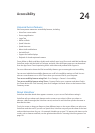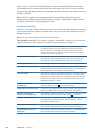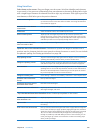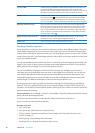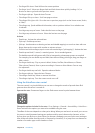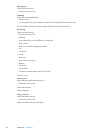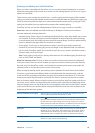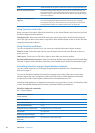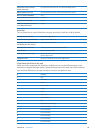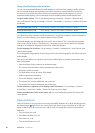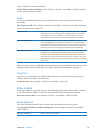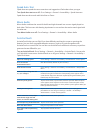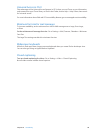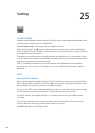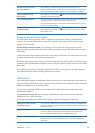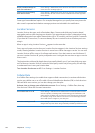Choose the next or previous
speech rotor item
VO–Command–Left Arrow or VO–Command–Right Arrow
Adjust speech rotor item VO–Command–Up Arrow or VO–Command–Down Arrow
Mute or unmute VoiceOver VO–S
Turn the screen curtain on or o VO–Shift-S
Turn on VoiceOver help VO–K
Return to the previous screen, or
turn o VoiceOver help
Escape
Quick Nav
Turn on Quick Nav to control VoiceOver using the arrow keys. Quick Nav is o by default.
Turn Quick Nav on or o Left Arrow–Right Arrow
Select the next or previous item Right Arrow or Left Arrow
Select the next or previous item
specied by the rotor setting
Up Arrow or Down Arrow
Select the rst or last item Control–Up Arrow or Control–Down Arrow
“Tap” an item Up Arrow–Down Arrow
Scroll up, down, left, or right Option–Up Arrow, Option–Down Arrow, Option–Left Arrow, or
Option–Right Arrow
Change the rotor Up Arrow–Left Arrow or Up Arrow–Right Arrow
Single-letter Quick Nav for the web
When you view a web page with Quick Nav enabled, you can use the following keys on the
keyboard to navigate the page quickly. Typing the key moves to the next item of the indicated
type. Hold the Shift key as you type the letter to move to the previous item.
H Heading
L Link
R Text eld
B Button
C Form control
I Image
T Table
S Static text
W ARIA landmark
X List
M Element of the same type
1 Level 1 heading
2 Level 2 heading
3 Level 3 heading
4 Level 4 heading
5 Level 5 heading
6 Level 6 heading
11 5
Chapter 24 Accessibility