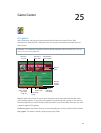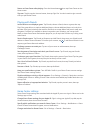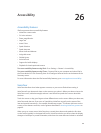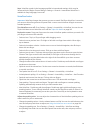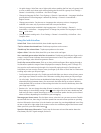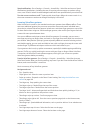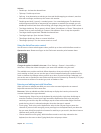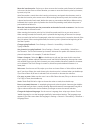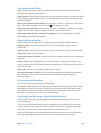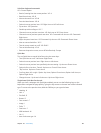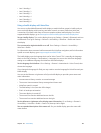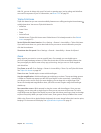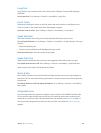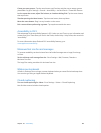Chapter 26 Accessibility 101
Move the insertion point: Swipe up or down to move the insertion point forward or backward
in the text. Use the rotor to choose whether you want to move the insertion point by character,
by word, or by line.
VoiceOver makes a sound when the insertion point moves, and speaks the character, word, or
line that the insertion point moves across. When moving forward by words, the insertion point
is placed at the end of each word, before the space or punctuation that follows. When moving
backward, the insertion point is placed at the end of the preceding word, before the space or
punctuation that follows it.
Move the insertion point past the punctuation at the end of a word or sentence: Use the rotor
to switch back to character mode.
When moving the insertion point by line, VoiceOver speaks each line as you move across it.
When moving forward, the insertion point is placed at the beginning of the next line (except
when you reach the last line of a paragraph, when the insertion point is moved to the end of the
line just spoken). When moving backward, the insertion point is placed at the beginning of the
line that’s spoken.
Change typing feedback: Go to Settings > General > Accessibility > VoiceOver >
Typing Feedback.
Use phonetics in typing feedback: Go to Settings > General > Accessibility > VoiceOver >
Use Phonetics. Text is read character-by-character. Voiceover rst speaks the character, then its
phonetic equivalent—for example, “f” and then “foxtrot.”
Delete a character: Select the , then double-tap or split-tap. You must do this even when
touch typing. To delete multiple characters, touch and hold the Delete key, then tap the screen
with another nger once for each character you want to delete. VoiceOver speaks the character
as it’s deleted. If Use Pitch Change is turned on, VoiceOver speaks deleted characters in a
lower pitch.
Select text: Set the rotor to Edit, swipe up or down to choose Select or Select All, then double
tap. If you chose Select, the word closest to the insertion point is selected when you double-tap.
If you chose Select All, all text is selected. Pinch to increase or decrease the selection.
Cut, copy, or paste: Make sure the rotor is set to Edit. Select the text, ick up or down to choose
Cut, Copy, or Paste, then double-tap.
Undo: Shake iPad, ick left or right to choose the action to undo, then double-tap.
Enter an accented character: In standard typing mode, select the plain character, then double-
tap and hold until you hear a sound indicating alternate characters have appeared. Drag left or
right to select and hear the choices. Release your nger to enter the current selection.
Change the keyboard language: Set the rotor to Language, then swipe up or down. Choose
“default language” to use the language specied in International settings. The Language rotor
appears if you select more than one language in Settings > General > Accessibility > VoiceOver >
Language Rotor.