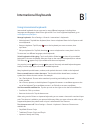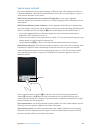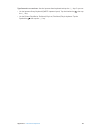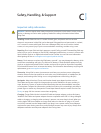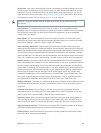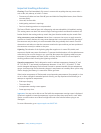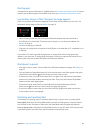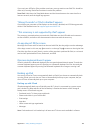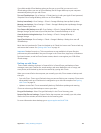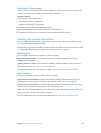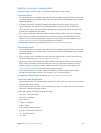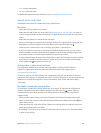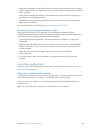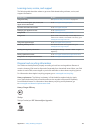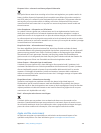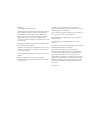Appendix C Safety, Handling, & Support 129
If you didn’t enable iCloud backups when you rst set up your iPad, you can turn it on in
iCloud settings. When you turn on iCloud backup, iPad no longer backs up to your computer
automatically when you sync with iTunes.
Turn on iCloud backups: Go to Settings > iCloud, then log in with your Apple ID and password,
if required. Go to Storage & Backup, then turn on iCloud Backup.
Back up immediately: Go to Settings > iCloud > Storage & Backup, then tap Back Up Now.
Manage your backups: Go to Settings > iCloud > Storage & Backup, then tap Manage Storage.
Tap the name of your iPad.
Turn Camera Roll backup on or o: Go to Settings > iCloud > Storage & Backup, then tap
Manage Storage. Tap the name of your iPad, then turn Camera Roll backup on or o.
View the devices being backed up: Go to Settings > iCloud > Storage & Backup >
Manage Storage.
Stop iCloud backups: Go to Settings > iCloud > Storage & Backup > Backup, then turn o
iCloud Backup.
Music that isn’t purchased in iTunes isn’t backed up in iCloud. You have to use iTunes to back up
and restore that content. See Syncing with iTunes on page 16.
Important: Backups for music or TV show purchases are not available in all areas. Previous
purchases may be unavailable if they are no longer in the iTunes Store, App Store, or iBookstore.
Purchased content, as well as Photo Stream content, doesn’t count against your 5 GB of free
iCloud storage.
Backing up with iTunes
iTunes creates a backup of photos in Camera Roll or in Saved Photos, and backups of text
messages, notes, your Favorites list, sound settings, and more. Media les, such as songs, and
some photos, aren’t backed up, but can be restored by syncing with iTunes.
When you connect iPad to the computer you normally sync with, iTunes creates a backup each
time you:
•
Sync with iTunes: iTunes syncs iPad each time you connect iPad to your computer. iTunes won’t
automatically back up an iPad that isn’t congured to sync with that computer. See Syncing
with iTunes on page 16.
•
Update or restore iPad: iTunes automatically backs up iPad before updating and restoring.
iTunes can also encrypt iPad backups to secure your data.
Encrypt iPad backups: Select “Encrypt iPad backup” in the iTunes Summary pane.
Restore iPad les and settings: Connect iPad to the computer you normally sync with, select
iPad in the iTunes window, and click Restore in the Summary pane.
For more information about backups, go to support.apple.com/kb/HT1766.