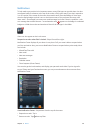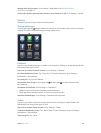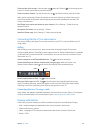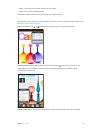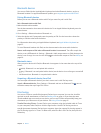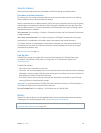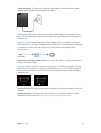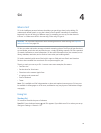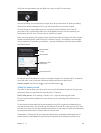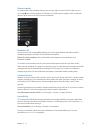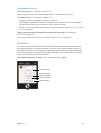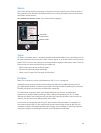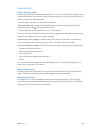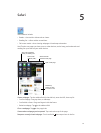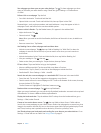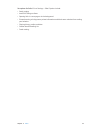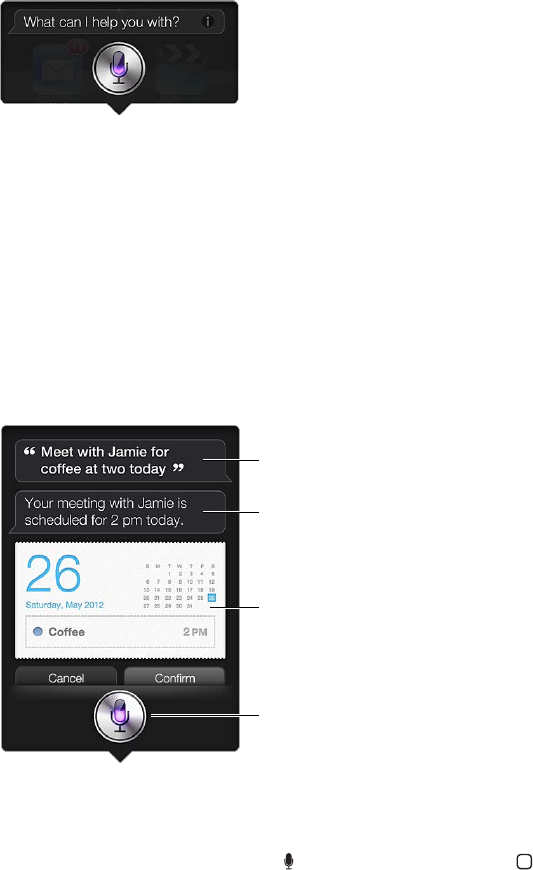
Chapter 4 Siri 36
You’ll hear two quick beeps and see “What can I help you with?” on the screen.
Just start speaking. The microphone icon lights up to let you know that Siri hears you talking.
Once you’ve started a dialogue with Siri, tap the microphone icon to talk to it again.
Siri waits for you to stop speaking, but you can also tap the microphone icon to tell Siri
you’re done. This is useful when there’s a lot of background noise. It can also speed up your
conversation with Siri, since Siri won’t have to wait for your pause.
When you stop speaking, Siri displays what it heard and provides a response. Siri often includes
related info that might be useful. If the info is related to an app—for example, a text message
you’ve composed, or a location you asked for—just tap the display to open the app for details
and further action.
Related info—tap to
open the app.
Related info—tap to
open the app.
What Siri heard
you say
What Siri heard
you say
Siri’s response
Siri’s response
Tap to speak to Siri.
Tap to speak to Siri.
Siri may ask you for clarication in order to complete a request. For example, tell Siri to “Remind
me to call mom,” and Siri may ask “What time would you like me to remind you?”
Cancel a request: Say “cancel,” tap , or press the Home button .
Telling Siri about yourself
The more Siri knows about you, the more it can use your information to help you. Siri gets your
information from your personal info card (“My Info”) in Contacts.
Tell Siri who you are: Go to Settings > General > Siri > My Info, then tap your name.
Put your home and work addresses on your card, so you can say things like “Tell me how to
get home.”
Siri also wants to know about the important people in your life, so put those relationships on
your personal info card—Siri can help you. For example, if you tell Siri to text your sister, Siri asks
you who your sister is (if you don’t already have that info on your card). Siri adds that relationship
to your personal info card so it doesn’t have to ask next time.
Create cards in Contacts for all your important relationships, and include information such as
phone numbers, email addresses, home and work addresses, and nicknames you like to use.