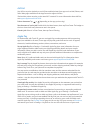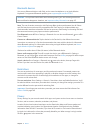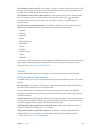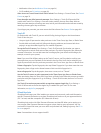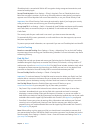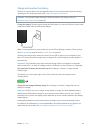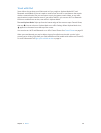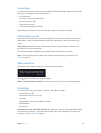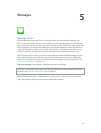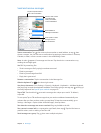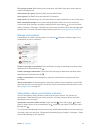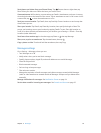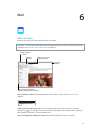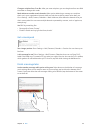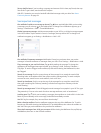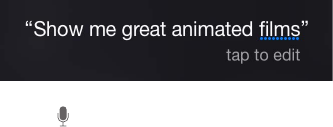
Chapter 4 Siri 48
Siri and apps
Siri works with many of the apps on iPad, including FaceTime, Messages, Maps, Clock, Calendar,
and more. For example, you can say things like:
•
“FaceTime Mom”
•
“Do I have any new texts from Rick?”
•
“I’m running low on gas”
•
“Set an alarm for 8 a.m.”
•
“Cancel all my meetings on Friday”
More examples of how you can use Siri with apps appear throughout this guide.
Tell Siri about yourself
If you tell Siri about yourself—including things like your home and work addresses, and your
relationships—you can get personalized service like, “remind me to call my wife when I get
home.”
Tell Siri who you are. Fill out your contact card in Contacts, go to Settings > General > Siri >
My Info, then tap your contact card.
To let Siri know about a relationship, say something like “Emily Parker is my wife.”
Note:Siri uses Location Services when your requests require knowing your location. See
Privacy on page 41.
Make corrections
If Siri doesn’t get something right, you can tap to edit your request.
Tap an icon to start
a FaceTime call.
Tap an icon to start
a FaceTime call.
Or tap again, then clarify your request verbally.
Want to cancel that last command? Say “cancel,” tap the Siri icon, or press the Home button.
Siri settings
To set options for Siri, go to Settings > General > Siri. Options include:
•
Turning Siri on or o
•
Turning Allow “Hey Siri” on or o
•
Language
•
Voice gender (may not be available in all areas)
•
Voice feedback
•
My Info card
Prevent access to Siri when iPad is locked. Go to Settings > Touch ID & Passcode (iPad models
with Touch ID) or Settings > Passcode (other models). You can also disable Siri by turning on
restrictions. See Restrictions on page 41.