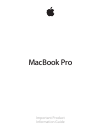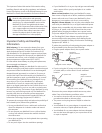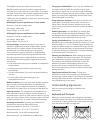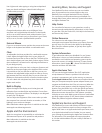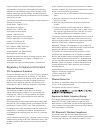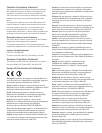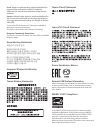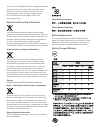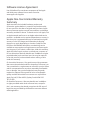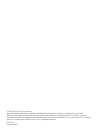Learning More, Service, and Support
Your MacBook Pro does not have any user-serviceable
parts. If you need service, contact Apple or take your
MacBook Pro to an Apple Authorized Service Provider.
You can nd more information about your MacBook Pro
through Help Center, online resources, System Information,
and Apple Hardware Test.
Help Center
You can often nd answers to your questions, as well as
instructions and troubleshooting information, in Help Center
on your Mac. Click the Finder icon, click Help in the menu bar,
and choose Help Center.
Online Resources
For online service and support information, go to
www.apple.com/support and choose your country from the
pop-up menu. You can search the AppleCare Knowledge
Base, check for software updates, or get help from Apple’s
discussion forums.
System Information
To get information about your MacBook Pro, use System
Information. It shows you what hardware and software is
installed, the serial number and operating system version,
how much memory is installed, and more. To open System
Information, choose Apple () > About This Mac from the
menu bar and then click More Info.
Apple Hardware Test
You can use the Apple Hardware Test (AHT) application
to help determine if there’s a problem with one of the
computer’s components, such as the memory or processor.
To use Apple Hardware Test: Disconnect all external devices
from your computer except the power adapter. Restart your
computer and hold down the D key as it starts up. When the
AHT chooser screen appears, select the language for your
location. Press the Return key or click the right arrow button.
When the AHT main screen appears (after about 45 seconds),
follow the onscreen instructions. If AHT detects a problem,
it displays an error code. Make a note of the error code before
pursuing support options. If AHT doesn’t detect a hardware
failure, the problem might be software related.
AppleCare Service and Support
Your MacBook Pro comes with 90 days of technical support
and one year of hardware repair warranty coverage at an
Apple Retail Store or an Apple-authorized repair center, such
as an Apple Authorized Service Provider. You can extend
your coverage by purchasing the AppleCare Protection Plan.
For information, visit www.apple.com/support/products
or visit the website address for your country listed later in
this section.
Use a light touch when typing or using the trackpad and
keep your hands and ngers relaxed. Avoid rolling your
thumbs under your palms.
Not this
This
Change hand positions often to avoid fatigue. Some
computer users might develop discomfort in their hands,
wrists, or arms after intensive work without breaks. If you
begin to develop chronic pain or discomfort in your hands,
wrists, or arms, consult a qualied health specialist.
External Mouse
If you use an external mouse, position the mouse at the same
height as the keyboard and within a comfortable reach.
Chair
An adjustable chair that provides rm, comfortable support
is best. Adjust the height of the chair so your thighs are
horizontal and your feet are at on the oor. The back of the
chair should support your lower back (lumbar region). Follow
the manufacturer’s instructions for adjusting the backrest to
t your body properly.
You might have to raise your chair so that your forearms and
hands are at the proper angle to the keyboard. If this makes
it impossible to rest your feet at on the oor, you can use
a footrest with adjustable height and tilt to make up for any
gap between the oor and your feet. Or you can lower the
desktop to eliminate the need for a footrest. Another option
is to use a desk with a keyboard tray that’s lower than the
regular work surface.
Built-In Display
Adjust the angle of the display to minimize glare and
reections from overhead lights and windows. Do not force
the display if you meet resistance. The display is not designed
to open past 135 degrees.
You can adjust the brightness of the screen when you take
the computer from one work location to another, or if the
lighting in your work area changes.
More information about ergonomics is available on the web:
www.apple.com/about/ergonomics
Apple and the Environment
Apple Inc. recognizes its responsibility to minimize the
environmental impacts of its operations and products.
More information is available on the web:
www.apple.com/environment