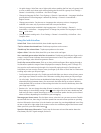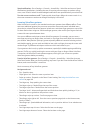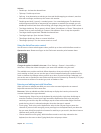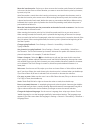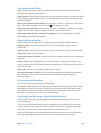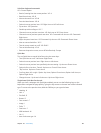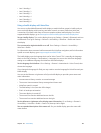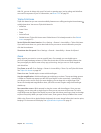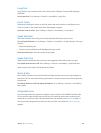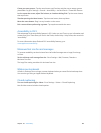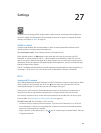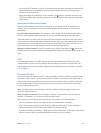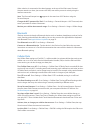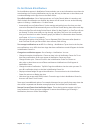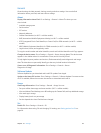Chapter 26 Accessibility 106
Large Text
Large Text lets you increase the text size in alerts, and in Calendar, Contacts, Mail, Messages,
and Notes.
Set the text size: Go to Settings > General > Accessibility > Large Text.
Invert Colors
Sometimes, inverting the colors on the iPad screen may make it easier to read. When Invert
Colors is turned on, the screen looks like a photographic negative.
Invert the screen’s colors: Go to Settings > General > Accessibility > Invert Colors.
Speak Selection
Even with VoiceOver turned o, you can have iPad read aloud any text you select.
Turn on Speak Selection: Go to Settings > General > Accessibility > Speak Selection. There you
can also:
•
Adjust the speaking rate
•
Choose to have individual words highlighted as they’re read
Have text read to you: Select the text, then tap Speak.
Speak Auto-Text
Speak Auto-text speaks the text corrections and suggestions iPad makes when you type.
Turn Speak Auto-text on or o: Go to Settings > General > Accessibility > Speak Auto-text.
Speak Auto-text also works with VoiceOver and Zoom.
Mono Audio
Mono Audio combines the sound of the left and right channels into a mono signal played on
both sides. This lets users with hearing impairment in one ear hear the entire sound signal with
the other ear.
Turn Mono Audio on or o and adjust the balance: Go to Settings > General > Accessibility >
Mono Audio.
Assignable tones
You can assign distinctive ringtones to people in your contacts list for audible FaceTime caller
ID. You can also assign distinct tones to alert you of a variety of other events, including new
voicemail, new mail, sent mail, Tweet, Facebook Post, and reminders. See Sounds on page 117.
You can purchase ringtones from the iTunes Store on iPad. See Chapter 20, iTunes Store, on
page 83.