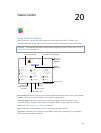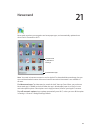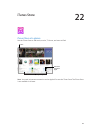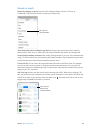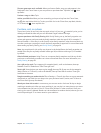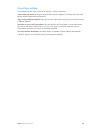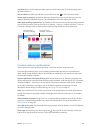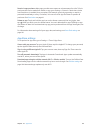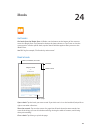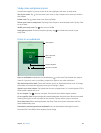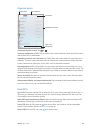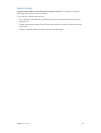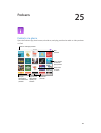Chapter 23 AppStore 118
Use Wish List. To track an app you might want to purchase later, tap on the app page, then
tap Add to Wish List.
See your Wish List. After you add items to your Wish List, tap on the Purchased screen.
Search apps by category. Tap Explore, then tap Categories to focus on the apps you want, for
example, Education, Medical, or Sports. Tap subcategories to further rene your results.
What apps are being used nearby? Tap Explore to nd out the most popular apps others around
you are using (Location Services must be on in Settings > Privacy > Location Services). Try this at
a museum, sporting event, or when you’re traveling, to dig deeper into your experience.
Tap to learn more,
download, or purchase.
Tap to learn more,
download, or purchase.
Check out apps in
your areas of interest.
Check out apps in
your areas of interest.
Purchase, redeem, and download
Tap the app’s price, then tap Buy to purchase it. If it’s free, tap Free, then tap Install.
If you see instead of a price, you’ve already purchased the app and you can download it
again, free of charge. While the app is downloading or updating, its icon appears on the Home
screen with a progress indicator.
Approve purchases with Family Sharing. With Family Sharing set up, the family organizer can
review and approve purchases made by other family members under the age of 18. For example,
if Parent/Guardian > Ask to Buy is set for specic minor family members, when those members
try to make a purchase, a message is sent to the family organizer for approval. For more
information about setting up Family Sharing, see Family Sharing on page 36.
Note:Age restrictions for Ask to Buy vary by area. In the United States, the family organizer can
enable Ask to Buy for any family member under age 18; for children under age 13, it’s enabled
by default.
Hide individual purchases. Using iTunes on a computer, family members can hide any of their
purchases so other family members can’t view or download them. For more information, see
Family Sharing on page 36.
Use a gift card or code. Tap Featured, scroll to the bottom, then tap Redeem. Or tell Siri “Redeem
an iTunes Store gift card.”
Send a gift. View the item you want to give, tap , then tap Gift. Or tap Featured, scroll to the
bottom, then tap Send Gift to send an iTunes gift certicate to someone.