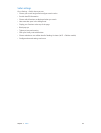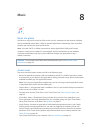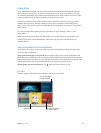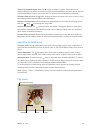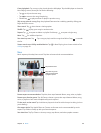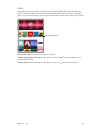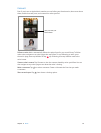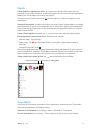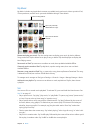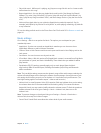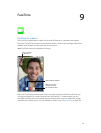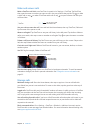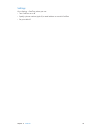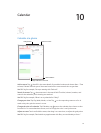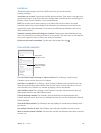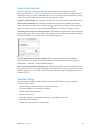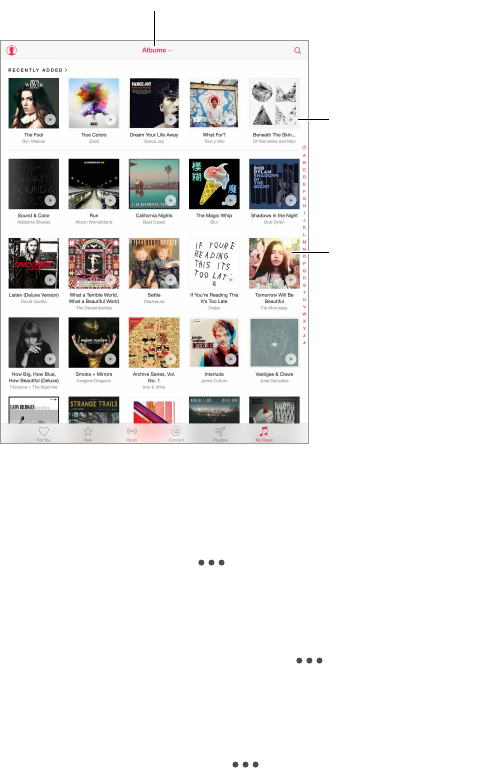
Chapter 8 Music 72
My Music
My Music includes any Apple Music content you added, music and music videos synced to iPad,
iTunes purchases, and the music you make available through iTunes Match.
Tap to play a recently
added album or songs.
Tap to view an album’s
contents.
Choose a sorting method.
Browse and play your music. Tap the sorting menu to display your music by Artists, Albums,
Songs, and more. Tap the album art to play a song or album. Tap the Miniplayer to display the
Now Playing screen.
Save music to iPad. Tap next to an album or track, then tap Make Available Oine.
View only music stored on iPad. Tap My Music, tap the sorting menu, then turn on Music
Available Oine.
Remove a song stored on iPad. Tap next to the song, then tap Remove Download. The song
is deleted from iPad, but not from iCloud Music Library.
To manage music storage on iPad, go to Settings > General > Usage > Manage Storage > Music.
Add music to a playlist. Tap next to an album or track, tap Add to a Playlist, then choose
a playlist.
Siri
You can use Siri to control music playback. To activate Siri, press and hold the Home button. See
Use Siri on page 47.
•
Play or pause music: Say “play,” “play music,” or “play Radio.” To pause, say “pause,” “pause music,”
or “stop.” You can also say “next song” or “previous song.”
•
Play a specic album, artist, song, playlist, or Radio station: Say “play” followed by the name of
the artist, album, song, playlist, or station that you want to play. If Siri doesn’t nd what you
asked for, be more specic. For example, say “play the radio station ‘Pure Pop’” rather than
saying “play ‘Pure Pop.’”
•
Find out more about the current song: Say “what’s playing,” “who sings this song,” or “who is this
song by.”
•
Play music in random order: Say “shue play” followed by the name of the artist or album you’d
like to play in random order. Say “shue” to shue the current playlist.