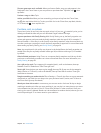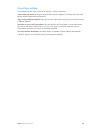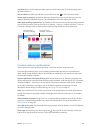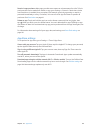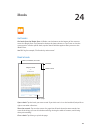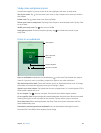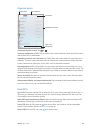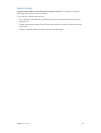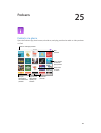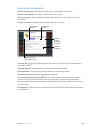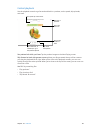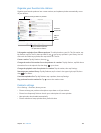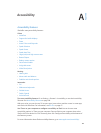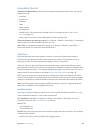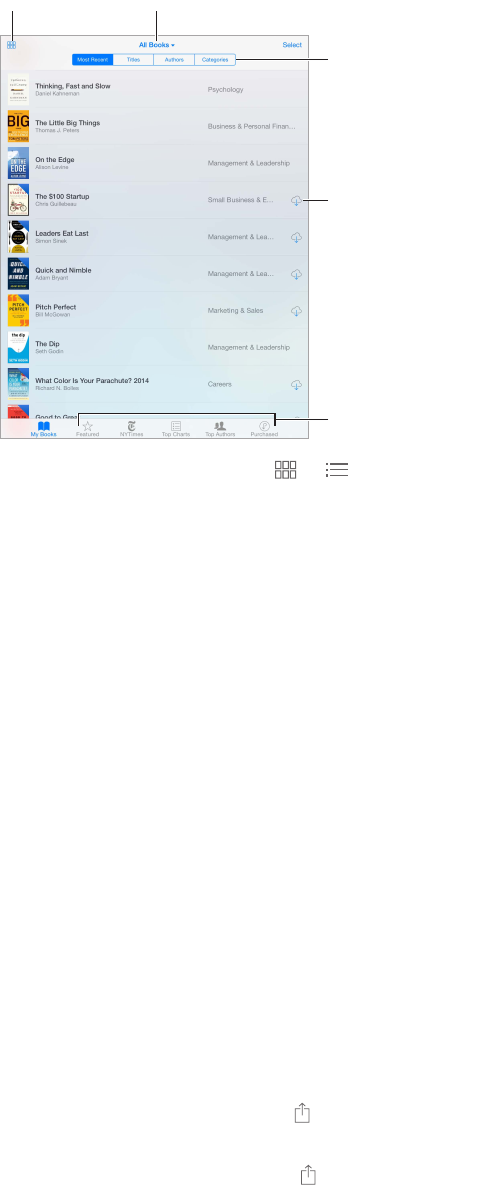
Chapter 24 iBooks 123
Organize books
Sort the list.
Sort the list.
View collections.
View collections.
Download from iCloud.
Download from iCloud.
Change views.
Change views.
View on the
iBooks Store
View on the
iBooks Store
View books by title or cover. Tap or .
View only audiobooks or PDFs. Tap the name of the current collection (at the top of the screen)
then choose PDFs or Audiobooks.
Organize your books with collections. Tap Select, then select some books to move them into a
collection. To edit or create collections, tap the name of the current collection (at the top of the
screen). Some built-in collections, such as PDFs, can’t be renamed or deleted.
Rearrange books. While viewing books by cover, touch and hold a cover then drag it to a new
location. While viewing books by title, sort the list using the buttons at the top of the screen. The
All Books collection is automatically arranged for you; switch to another collection if you want to
manually arrange your books.
Search for a book. Pull down to reveal the Search eld at the top of the screen. Searching looks
for the title and the author’s name.
Hide purchased books you haven’t downloaded. Tap the name of the current collection (at the
top of the screen), then turn on Hide iCloud Books.
Read PDFs
Sync a PDF. On a Mac, add the PDF to iBooks for OS X, open iTunes, select the PDF, then sync. In
iTunes on your Windows computer, choose File > Add to Library, select the PDF, then sync. See
iTunes Help for more info about syncing.
Add a PDF email attachment to iBooks. Open the email message, then touch and hold its PDF
attachment. Choose Open in iBooks from the menu that appears.
Print a PDF. With the PDF open, tap then choose Print. You’ll need an AirPrint-compatible
printer. For more about AirPrint, see AirPrint on page 40.
Email a PDF. With the PDF open, tap , then choose Email.