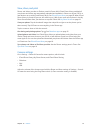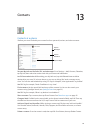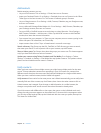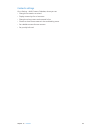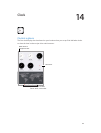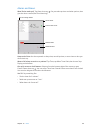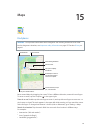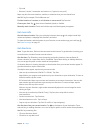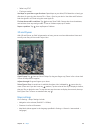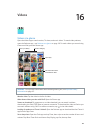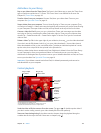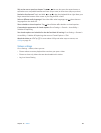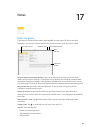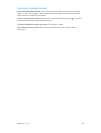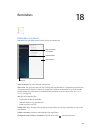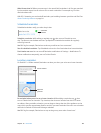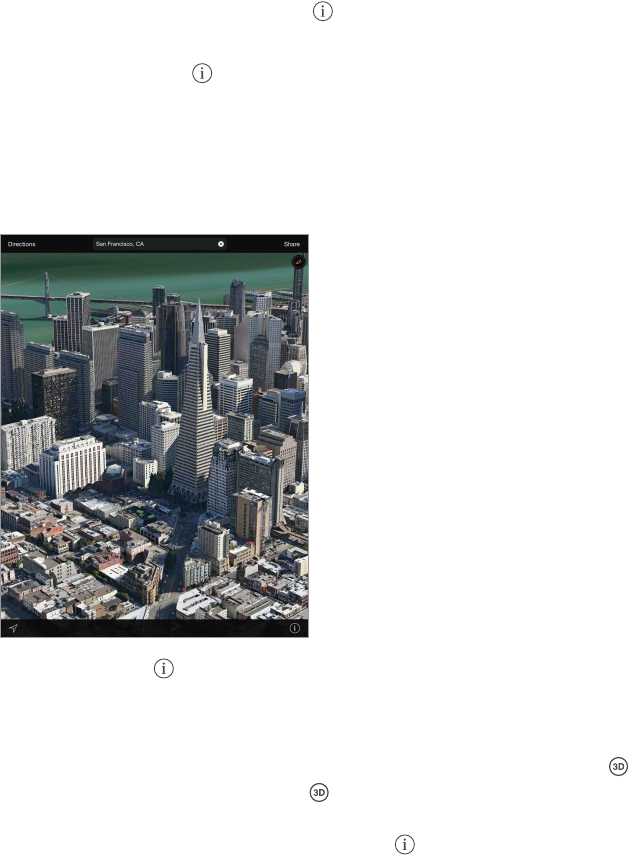
Chapter 15 Maps 99
•
“What’s my ETA?”
•
“Find a gas station”
Use Maps on your Mac to get directions. Open Maps on your Mac (OS X Mavericks or later), get
directions for your trip, then choose File > Share > Send to your device. Your Mac and iPad must
both be signed in to iCloud using the same Apple ID.
Find out about trac conditions. Tap , then tap Show Trac. Orange dots show slowdowns,
and red dots show stop-and-go trac. To see an incident report, tap a marker.
Report a problem.Tap , then tap Report a Problem.
3D and Flyover
With 3D and Flyover, on iPad 3rd generation or later, you can see three-dimensional views and
even y over many of the world’s major cities.
View 3D map. Tap , then tap Show 3D Map. Or, drag two ngers up. (Zoom in for a closer look
if Show 3D Map doesn’t appear.)
Adjust the angle. Drag two ngers up or down.
Take a Flyover Tour. An aerial tour is available for select cities, indicated by next to the city
name. (Zoom out if you don’t see any markers.) Tap the name of the city to display its banner,
then tap Tour to begin the tour. To stop the tour, tap the screen to display the controls, then tap
End Flyover Tour. To return to standard view, tap .
Maps settings
Go to Settings > Maps. Settings include:
•
Navigation voice volume (iPad Wi-Fi + Cellular)
•
Distances in miles or kilometers
•
Map labels (these appear in the language specied in Settings > General > International >
Language)