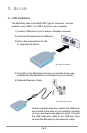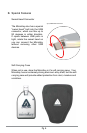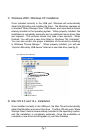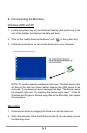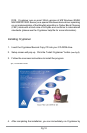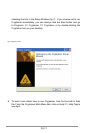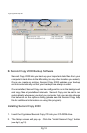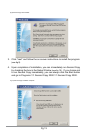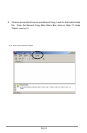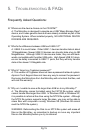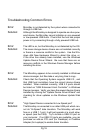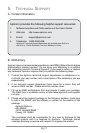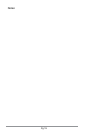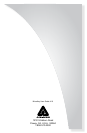Pg 16
Troubleshooting Common Errors
Error: MicroKey is not detected by the system when connected to
through a USB hub.
Solution: Although the MicroKey is designed to operate as a bus-pow-
ered device, the MicroKey cannot initialize on non-powered
or low-powered USB hubs. Check that the hub has proper
power or try connecting through a fully powered USB hub.
Error: The LED is on, but the MicroKey is not detected by the OS.
Solution: The mass storage device drivers are not installed correctly
-
dows Add New Hardware Wizard to detect the drive, or,
if the drive has already been installed, use the Windows
Update Device Driver Wizard. Be sure that there are no
installing the drive.
Error: The MicroKey appears to be correctly installed in Windows
Solution: Check that the Operating System supports USB 2.0 , and
that USB host controllers have the correct device drivers
installed. When installed correctly, USB 2.0 ports should
be listed as “USB Enhanced Host Controller” in Windows
Device manager. Verify you have the newest device drivers
installed by running the “Update Device Driver Wizard” and
checking for driver updates on the Windows Update Web
site.
Error: “High Speed Device connected to Low Speed port”
Solution: The MicroKey is connected to an older USB port which can-
not do “Hi-Speed” data transfers. The MicroKey will work
-
er speed (see the FAQ). Try to loctate a USB 2.0 port on
your computer. If no USB 2.0 ports are available, you can
purchase an add-on PCI card (for Desktops) or CardBus
Adapter (for Laptops) to enable faster transfers.