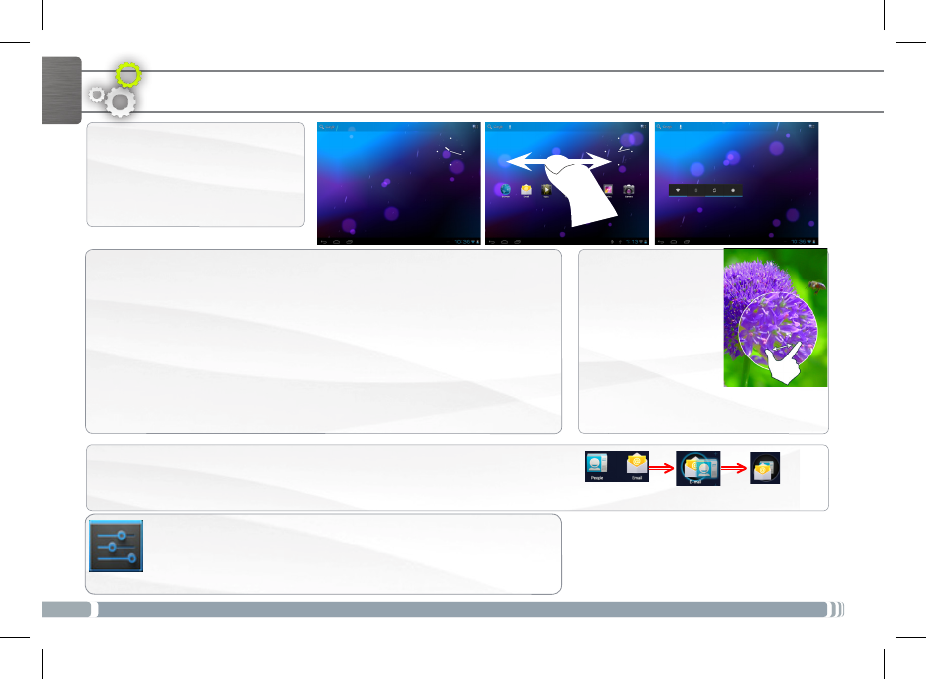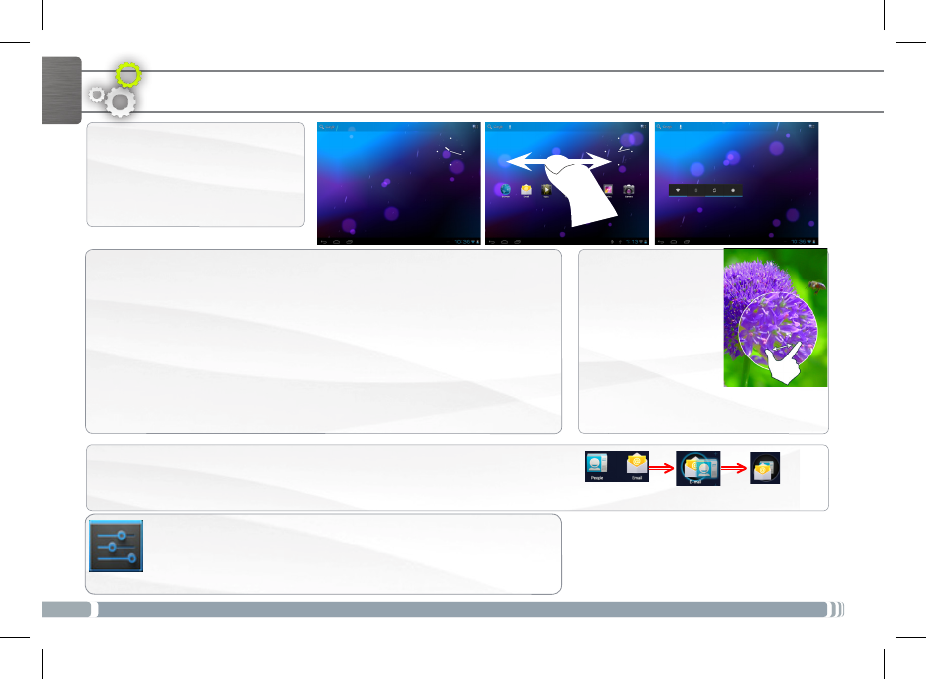
6
ENGLISH
Changing the Settings
Tap on Settings and choose a menu among these categories:
Wireless & networks, Device, Personal, System.
Customizing the Home screen panels
- To change your wallpaper, hold your nger on the screen at an empty
location, then choose from the list.
Arranging & working with apps
- To move a Home screen item, touch and hold your nger onto it until
the positioning gridlines appear, then slide it to the desired location,
and release your nger.
- To remove a Home screen item, touch and hold it, slide your nger
towards the top of the screen and drop it over the Remove icon.
- Removing an item from the All apps screens will uninstall the item.
CUSTOMIZING YOUR PRODUCT
The extended Home screen
Navigate between different
home screen panels by swiping
left and right.
Creating application folders: you can combine several application icons in a
folder. Drop one app icon over another on a Home screen and the two icons
will be combined.
Zoom: In some
apps (such as Maps,
Browser, and Gallery),
you can zoom in and
out by placing two
fingers on the screen
at once and pinching
them together
(to zoom out) or
spreading them apart (to zoom in).