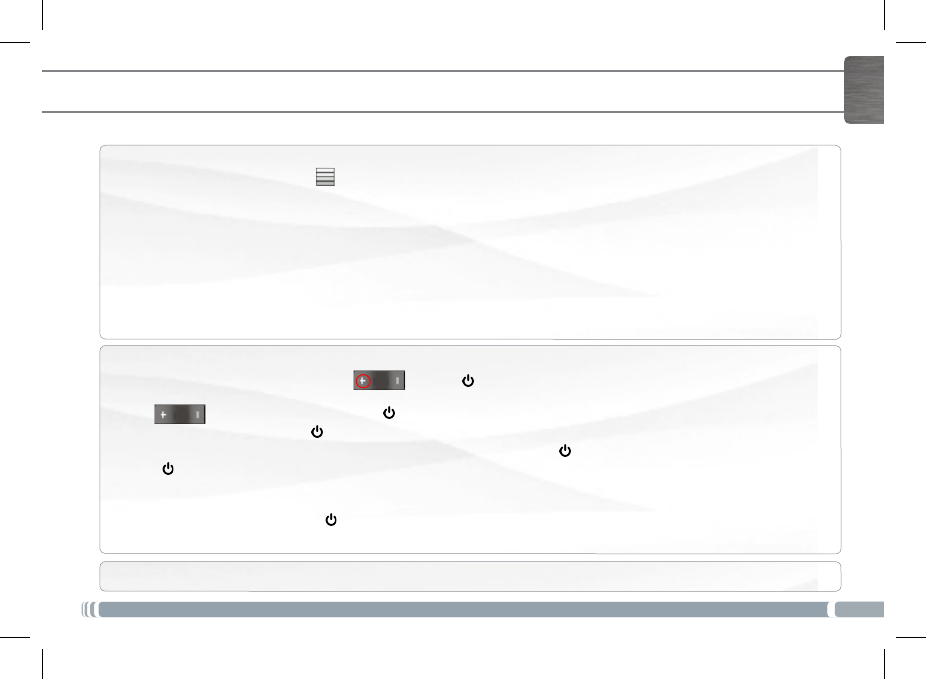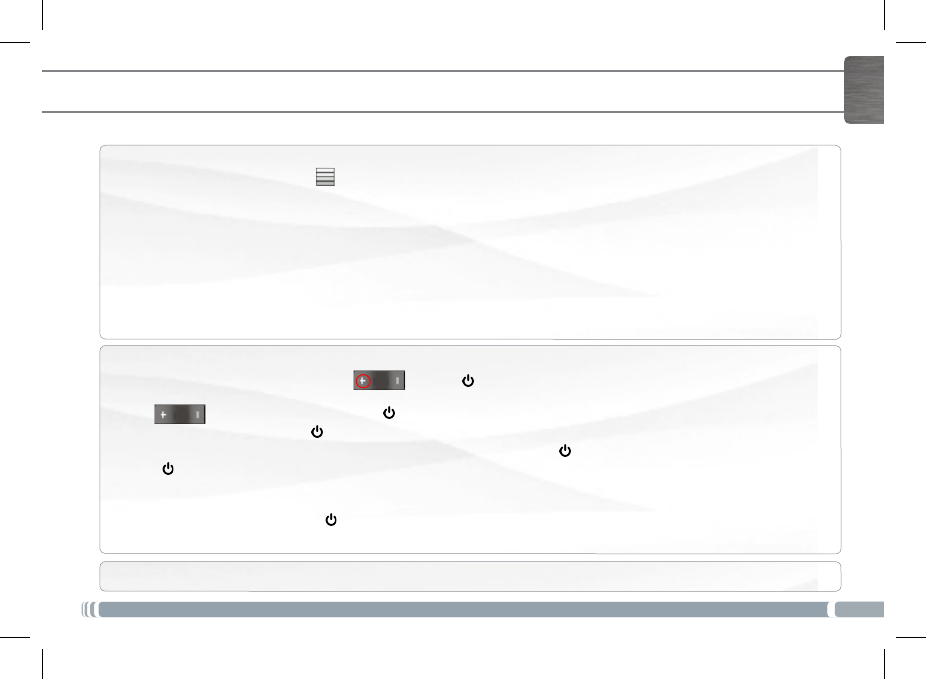
7
ENGLISH
TOUCHSCREEN FUNCTIONING
When touchscreen functioning is impaired, you can recalibrate your touchscreen.
- If you can access the Android interface
1. In the device homescreen, tap on , then tap on Settings.
2. In the Settings screen, tap on Repair & Formatting at the bottom of the menu list.
3. In the Repair & Formatting screen, tap on Touchscreen Calibration.
A message will tell you to put your ARCHOS down.
4. Put the device on a at surface.
5. Tap on Calibrate the touchscreen.
The calibration of the touchscreen starts. Do not touch the product until the calibration is nished.
IMPORTANT: If you do not put the device on a at surface (e.g. Table), the touchscreen calibration will not be successful.
- If you do not have access to the Android interface
1. When turning on the device, hold down and press .
The ARCHOS Recovery screen is displayed.
Use to switch between options and to validate your selection.
2. Select Repair system and press .
3. In the Repair system screen, select Force touchscreen calibration and press .
4. Press again to conrm. And put your product on a at surface.
The calibration of the touchscreen starts. Do not touch the product until the calibration is nished.
IMPORTANT: If you do not put the device on a at surface (e.g. Table), the touchscreen calibration will not be successful.
5. At the end of the calibration, press . The ARCHOS Recovery screen is displayed.
6. Select No. Your device will reboot. The touchscreen is now recalibrated.
NOTE: For more information, Refer to the Need help chapter.
QSG_A7_IT_PN109853_book.indd 7 13/06/2011 16:58:24