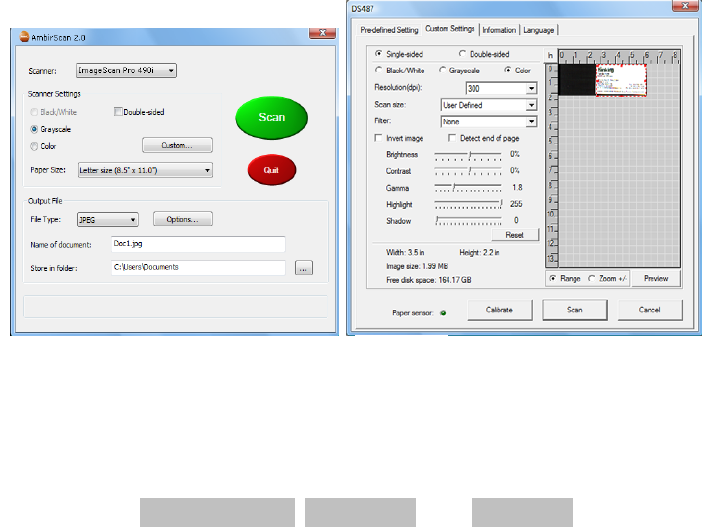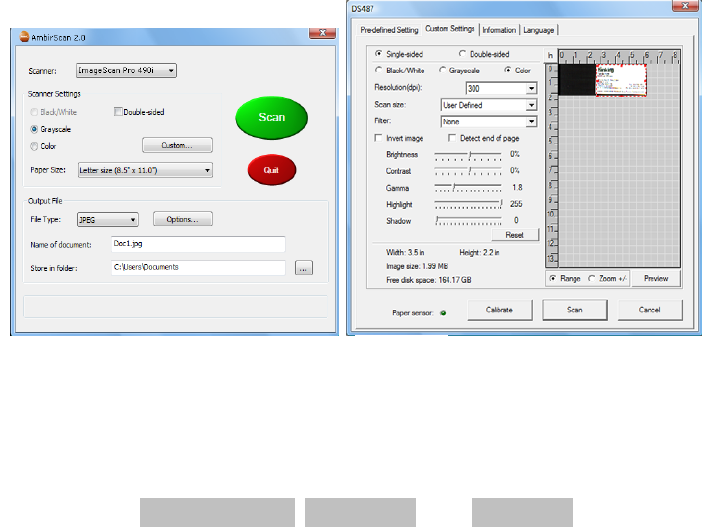
- 9 -
Using your Scanner
There are two easy ways for you to scan and manage your documents and
images with your Ambir scanner.
1) The first is by utilizing the AmbirScan 2.0 control panel (Figure 1) that allows
you to select from the most common paper sizes, image settings and basic
file output information (location & name of your document). These files can
be saved in multiple file formats. If you need to scan multi-page documents
please select PDF format.
2) The second way is through the TWAIN user interface, which you can find by
pressing the Custom button on the AmbirScan 2.0 control panel. The TWAIN
user interface (Figure 2) allows you to control all details and settings of the
scanner. This type of “fine-tuning” of your scans may be required for some
of your document needs.
• When scanning documents make sure the image side to be
captured is inserted face down.
• Notice the Page Tabs at the top of the TWAIN user interface; they
are: Custom Settings, Information, and Language. Take a moment
to explore these tabs and their function:
o The Custom Settings Tab allows you to change the settings to
the detailed specifications that you feel are required. You can
Figure 1
Figure 2