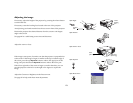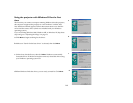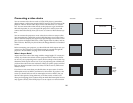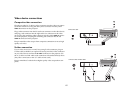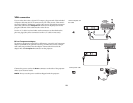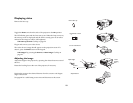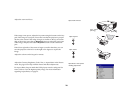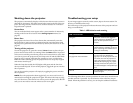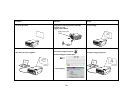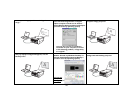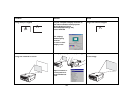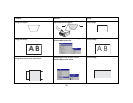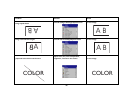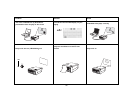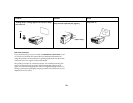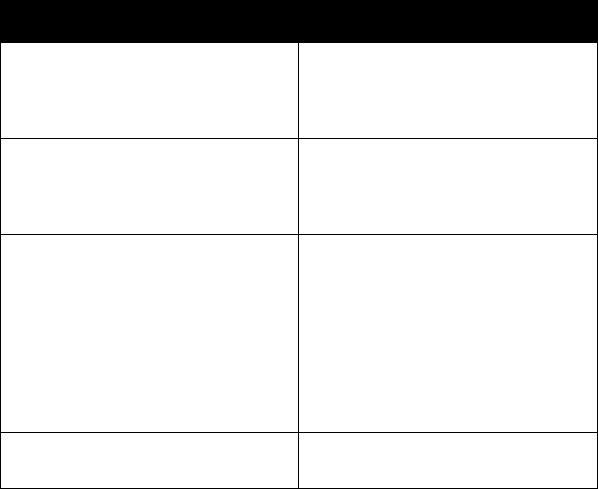
21
Shutting down the projector
The projector automatically displays a black screen after no active source is
detected for 30 minutes. This black screen helps preserve the life of the pro-
jector. The image returns when an active source is detected or a remote or
keypad button is pressed.
Screen Save
You can make the black screen appear after a preset number of minutes by
turning on the Screen Save feature in the Settings>System menu. See
page 38.
Power Save
The projector also has a Power Save feature that automatically turns the
lamp off after no active sources are detected and no user interaction with
the projector is performed for 20 minutes. By default, this feature is off. See
page 38.
Turning off the projector
To turn the projector off, press the remote’s Power button to place the pro-
jector in the Off state while it is running. When the Power button is pressed
twice (once to start the power-down process and a second time to verify that
you want to power the projector off), the lamp turns off and the LED blinks
green for one (1) minute while the fans continue to run to cool the lamp.
While the LED is blinking green, the projector does not accept any keypad
and remote control input.
When the lamp has cooled, the LED lights solid green and the fans slow
down to minimal speed. To turn off the projector, toggle the power switch to
the off position.
You can also turn the projector off simply by toggling the power switch to
the off position.
NOTE: Once the projector has been toggled off, you must wait for one (1)
minute before turning the projector on again. This allows the lamp to prop-
erly cool. However, if the remote was used to power the projector to the Off
state you do not need to wait one minute to turn it on again.
Troubleshooting your setup
If your image appears correctly on the screen, skip to the next section. If it
does not, troubleshoot the setup.
The LED on top of the projector indicates the state of the projector and can
help you troubleshoot.
The following tables show common problems. In some cases, more than one
possible solution is provided. Try the solutions in the order they are pre-
sented. When the problem is solved, you can skip the additional solutions.
Table 1: LED behavior and meaning
LED color/behavior Meaning
solid green The power switch has been toggled on
and the software has initialized or the pro-
jector has been powered off via the
remote.
blinking green The power switch has been toggled on
and the software is initializing, or the pro-
jector is powering down and the fans are
running to cool the lamp.
blinking red
see page 44 for more information
A fan or lamp failure has occurred. Make
sure the vents aren’t blocked (see
page 27). Turn off the projector and wait
one minute, then turn the projector on
again. If the projector has been working
exceeded its lamp life (page 41), replace
the lamp and reset the lamp timer. Con-
tact Technical Support if the problem per-
sists
.
solid red An unidentifiable error: please contact
Technical Support.