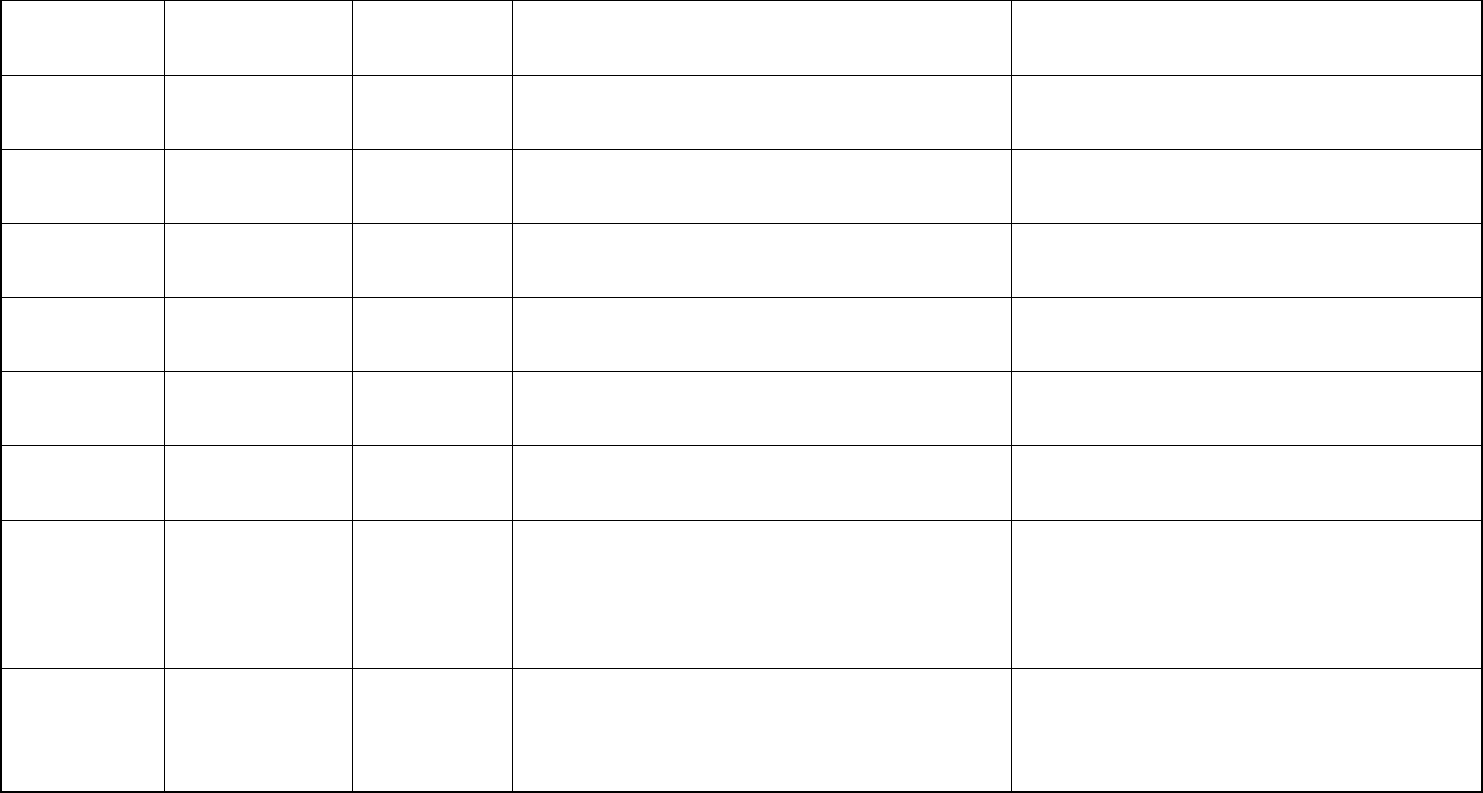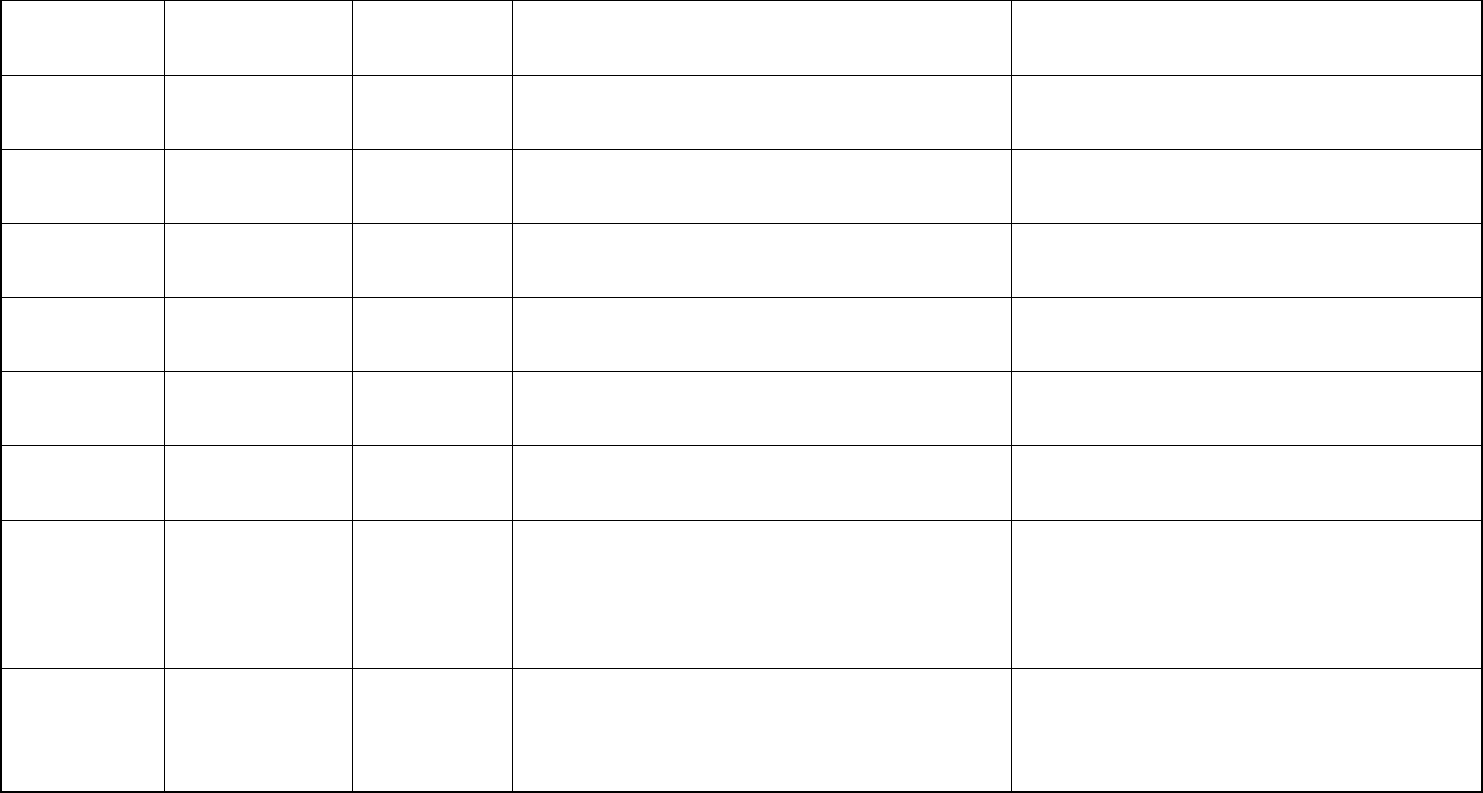
ASK Proxima Lamp Information Guide
DP9250
1400 1000 Hours
Press and Hold the Up Arrow Button on the Keypad for
40+ seconds. The displayed Data value will be the
hours remaining on the lamp.
Press the Menu Button, choose Setting, then choose
"Lamp Age" and select. You will be asked to confirm
the reset.
DP9250+
1900 2000 Hours
Press and Hold the Up Arrow Button on the Keypad for
40+ seconds. The displayed Data value will be the
hours remaining on the lamp.
Press the Menu Button, choose Setting, then choose
"Lamp Age" and select. You will be asked to confirm
the reset.
DP9260
2200 1500 Hours
Press and Hold the Up Arrow Button on the Keypad for
40+ seconds. The displayed Data value will be the
hours used on the lamp.
Press the Menu Button, choose Setting, then choose
"Lamp Age" and select. You will be asked to confirm
the reset.
DP9260+
2500 1500 Hours
Press and Hold the Up Arrow Button on the Keypad for
40+ seconds. The displayed Data value will be the
hours used on the lamp.
Press the Menu Button, choose Setting, then choose
"Lamp Age" and select. You will be asked to confirm
the reset.
DP9270
2600 2000 Hours
Press and Hold the Up Arrow Button on the Keypad for
40+ seconds. The displayed Data value will be the
hours used on the lamp.
Press the Menu Button, choose Setting, then choose
"Lamp Counter Reset" and select. You will be asked
to confirm the reset.
DP9280
3000 1000 Hours
Press and Hold the Up Arrow Button on the Keypad for
40+ seconds. The displayed Data value will be the
hours used on the lamp.
Press the Menu Button, choose Setting, then choose
"Lamp Age" and select. You will be asked to confirm
the reset.
DP9290
3500 2000 Hours
Press and Hold the Up Arrow Button on the Keypad for
40+ seconds. The displayed Data value will be the
hours used on the lamp.
Press the Menu Button, choose Setting, then choose
"Lamp Counter Reset" and select. You will be asked
to confirm the reset.
DP9295
4100 1500 Hours
Press and Hold the Up Arrow button on the keypad for
30+ seconds. The lamp hours will appear on the
display. When the lamp life approaches the end, the
Lamp Replacement Indicator lights Yellow.
Press the Menu button, choose Setting, then choose
Lamp Counter Reset and press Select button. A
message will appear asking if you want to reset the
lamp timer, choose Yes and press the Select button.
Another confirmation box appears and select Yes.
DS1
600 1000 Hours
Press the Menu Button, then Power, then choose Lamp
Usage. The hours used will be displayed.
Press the Menu Button, then Power, then choose
Lamp Usage. Highlight the Lamp Usage icon, the
press and hold the Power On button on the remote
control for ten seconds to reset the lamp timer back
to zero.
Copyright InFocus Corp. 8 7/13/2004