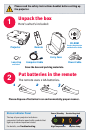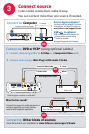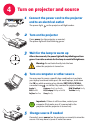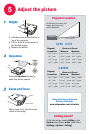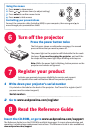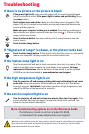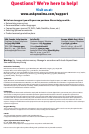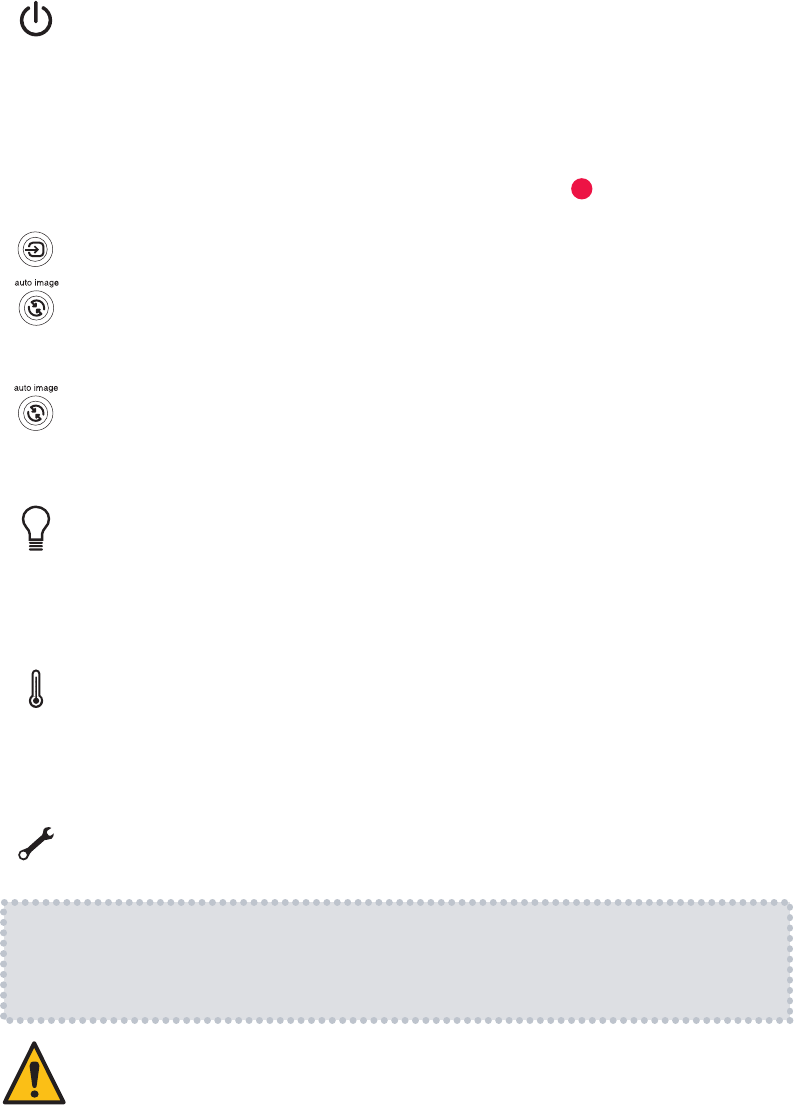
4
Troubleshooting
If there is no picture or the picture is blank
If the power light is off, make sure the power cord is connected and plugged
into a live electrical outlet. If the power light is amber and not blinking, press
the power button.
Check video source and cables. Make sure the video source (computer, DVD
player, VCR, etc.) is turned on and cables are securely connected between the
source and the projector.
Make sure your computer's video port is enabled. Press the key combination
that activates your laptop's external video port (see step ). If there is still no
image, restart your laptop.
Press the Source button. You may need to press it several times to view the
correct source.
Press the Auto Image button.
If "Signal out of range" is shown, or the picture looks bad
Press the Auto Image button. If that doesn't help (and the source is a computer),
reduce your computer's display resolution or vertical refresh rate.
If the replace lamp light is on
Turn the projector off and wait at least one minute, then turn it on again. If the
replace lamp light turns on again, the lamp needs to be replaced. For lamp
replacement instructions, see the Reference Guide, which is on the included
CD-ROM or can be downloaded at
If the high temperature light is on
Turn the projector off and remove anything that may be blocking the air vents
on its side. Leave the projector off for at least one minute to let it cool before
turning it on again. Important: Continuous operation at high temperature may
reduce the lifetime of the lamp and/or projector.
If the service required light is on
Turn the projector off and wait at least one minute, then turn it on again. If the
service required light turns on again, the projector needs to be serviced. See
below for service contact information.
More troubleshooting options are in the Reference Guide
Warning: In the unlikely event of a lamp rupture, particles may be ejected from the projector.
Keep out of the area under and around the projector when it is turned on. See the safety
instructions booklet for more details.
source
The Reference Guide is on the included CD-ROM,
or download it at www.askproxima.com/support
www.askproxima.com/support