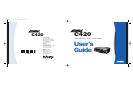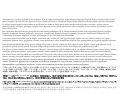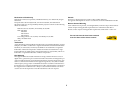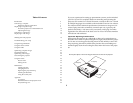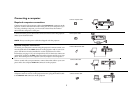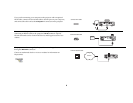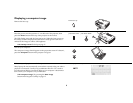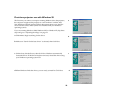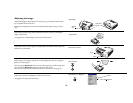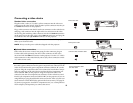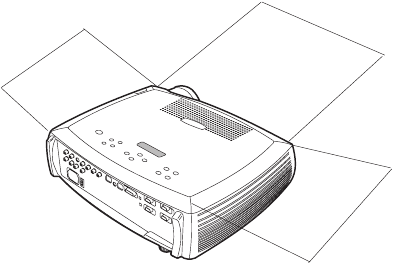
3
Table of Contents
Introduction 5
Connecting a computer 7
Required computer connections 7
Displaying a computer image 9
First-time projector use with Windows 98 10
Adjusting the image 12
Connecting a video device 13
Displaying a video image 14
Shutting down the projector 16
Troubleshooting your setup 16
Using the keypad buttons 24
Using the remote control 25
Using the audio 26
Optimizing computer images 27
Presentation features 27
Optimizing video images 28
Customizing the projector 28
Using the menus 29
Picture menu 30
Settings menu 33
Maintenance 37
Cleaning the lens 37
Changing the lens 37
Replacing the projection lamp 38
Cleaning the dust filter 40
Using the security lock 40
Appendix 41
Accessories 41
Red LED behavior and projector errors 42
Projected image size 42
If you are experienced in setting up presentation systems, use the included
Quick Set Up card. For complete details on connecting and operating the
projector, refer to this User’s Guide. Electronic versions of this User’s Guide
in multiple languages are available on the included CD and on our website.
The website also has technical specifications (an interactive image size cal-
culator, laptop activation commands, connector pin outs, a glossary, the
product data sheet), a web store to buy accessories, and a page for online
registration. See the inside of the back cover for a list of all contact numbers
and relevant web addresses.
Important Operating Considerations
Do not place the projector on a tablecloth or other soft covering that may
block the vents. Vents are placed along the left, right, and front of the projec-
tor. Do not use a non-approved ceiling mount. In the unlikely event of the
lamp rupturing, discard any edible items placed in the surrounding area
and thoroughly clean the area along the sides and in the front of the projec-
tor.
2 ft (.6m)
2 ft (.6m)
2 ft (.6m)
Do not place objects in the areas along the side and in the front of the projector