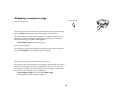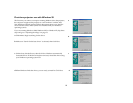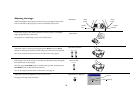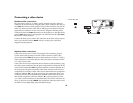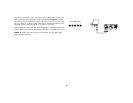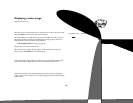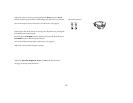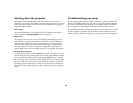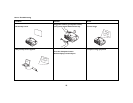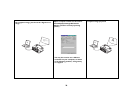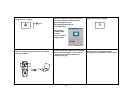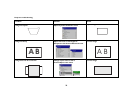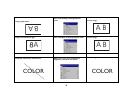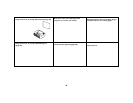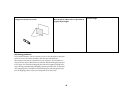18
Shutting down the projector
The projector automatically blanks the screen after no active source is
detected for 30 minutes. This blank screen helps preserve the life of the pro-
jector. The image returns when an active source is detected or a remote or
keypad button is pressed.
Screen Save
You can make the blank screen appear after five minutes by turning on
Screen Save in the Settings>System menu. See page 36.
Power Save
The projector also has a Power Save feature that automatically turns the
lamp off after no signals are detected for 20 minutes. After 10 additional
minutes with no signal, the projector powers down. If an active signal is
received before the projector powers down, the image is displayed. You
must press the Power button to display an image after 30 minutes have
passed. When Power Save is enabled, Screen Save is disabled. See page 36.
Turning off the projector
To turn off the projector, press the power button and verify that you want to
turn the projector off by pressing the power button again within 3 seconds.
You can cancel the shutdown by not pressing the power button a second
time. The lamp turns off and the LED blinks green for over 1 minute while
the fans continue to run to cool the lamp. When the lamp has cooled, the
LED lights green and the fans stop. Press the power switch on the back of
the projector and unplug the power cable to completely power off the pro-
jector.
Troubleshooting your setup
If your image appears correctly on the screen, skip to the next section. If it
does not, troubleshoot the setup. The LED on top of the projector indicates
the state of the projector and can help you troubleshoot. See “LED Behav-
ior” on page 46. for information on LED behavior and what it means.
The following tables show common problems. In some cases, more than one
possible solution is provided. Try the solutions in the order they are pre-
sented. When the problem is solved, you can skip the additional solutions.