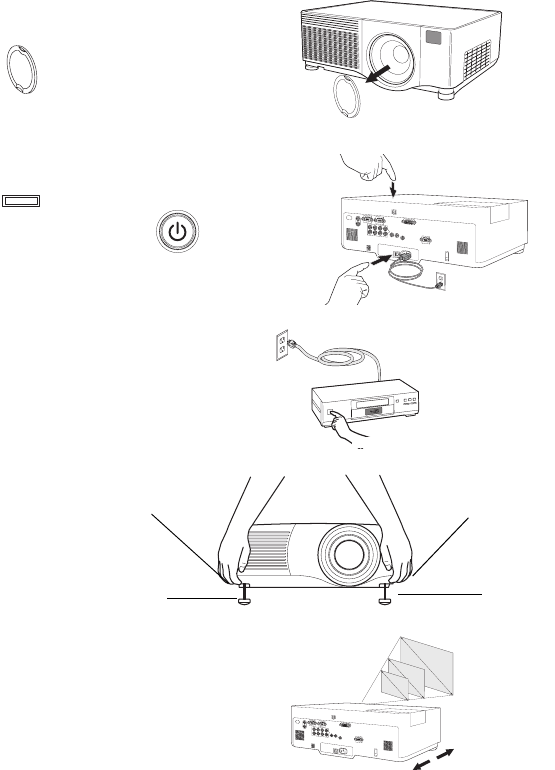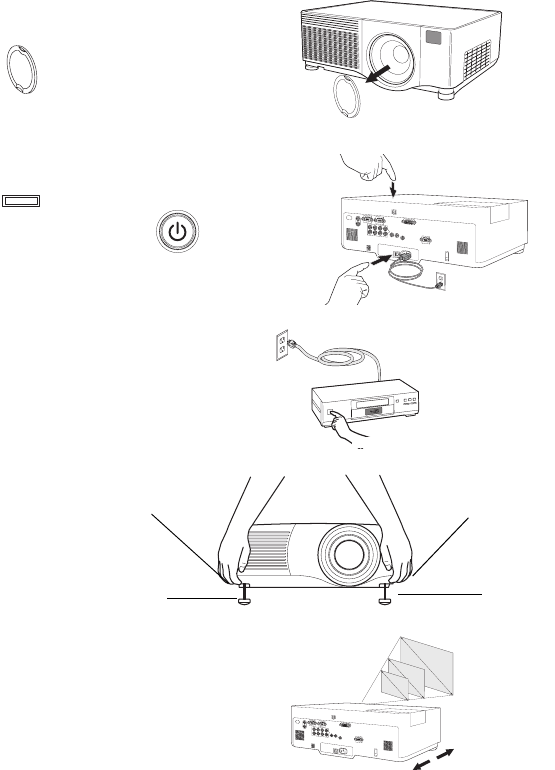
12
Displaying a video image
Remove the lens cap.
Press the power switch on the back of the projector to the on (I) position.
The Power light on the Status Indicator Panel (page 14) lights green.
Press the Power button on the top of the projector or the remote.
The Power light blinks green and the fans start to run. When the lamp
comes on, the startup screen is displayed and the light is steady green. It can
take a minute for the image to achieve full brightness.
? No startup screen? Get help on page 15.
Plug in and turn on the video device.
The video device’s image should appear on the projection screen. If it
doesn’t, press the Source button on the keypad or remote.
Adjust the height of the projector, if necessary, by pressing the release but-
tons on each side of the projector’s front to extend the elevator feet. Rotate
the feet, if necessary, to level the projector.
Position the projector the desired distance from the screen at a 90 degree
angle to the screen. See page 37 for a table listing screen sizes and distances
to the screen.
remove lens cap
press Power button
press Power switch
I
O
2
1
turn on video device
adjust height
elevator
foot
elevator
foot
release
button
release
button
adjust distance
EDX Ref Guide.fm Page 12 Friday, June 30, 2006 10:48 AM