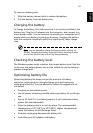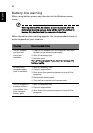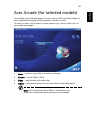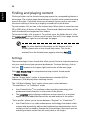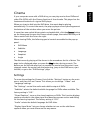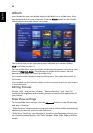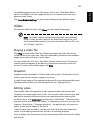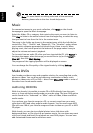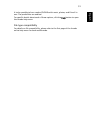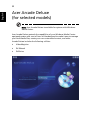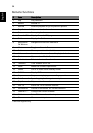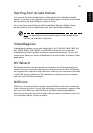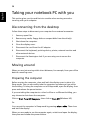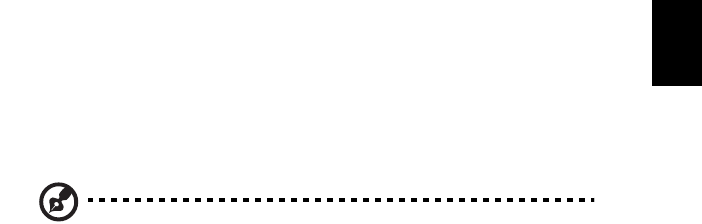
49
English
To add background music to a slide show, click on the "Slide Show Music"
option. The Slide Show Music page will ask you to choose music from your
personal music library.
Click Load Default Settings to return your settings to their default values.
Video
To open the Video function, click Video on the Arcade Home page.
Note: The Video feature is designed to play back many different
kinds of video formats. Refer to the Video help section for a full
list of compatible formats. If you want to watch a DVD or VCD, use
the "Cinema" function.
Playing a video file
Click Play to watch video files. The Video page shows the video files in the
content area on the right side. They are organized by folders and a thumbnail
image shows the first frame of each video.
To play a video file, click on it. The video will play at full screen. The pop-up
control panel will appear at the bottom of the screen when you move the
mouse. To return to the Video page, click Stop.
Snapshot
Snapshot mode is available in Cinema and Video modes. This function can be
used to capture the onscreen image at any time.
A single frame image will be captured and stored in a user designated directory.
The destination directory can be changed from the "Settings"menu.
Editing video
Acer Arcade offers the capability to edit captured video clips, photos and
footage from a camcorder into a movie. You can also select a movie style, and
add special transition effects and music to create the perfect home movie.
To edit a movie, click Advanced, and then select "Edit Video." Then select the
clips you wish to edit from your folders. To complete your movie, you may also
choose a "Movie Style," "Background Music," the perfect ratio of music and
audio, as well as the length of the movie.
"Select Scenes" can be used to include your favorite or the most important
scenes, or the editing decisions can be left to the editing program.
Once compiled, the final movie can then be burned to disk to share with family
and friends.