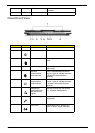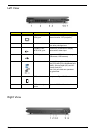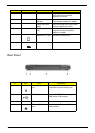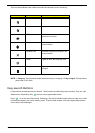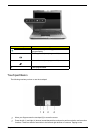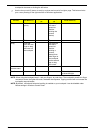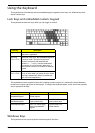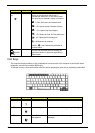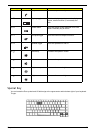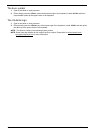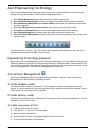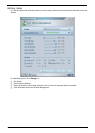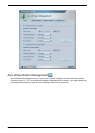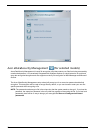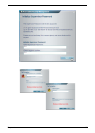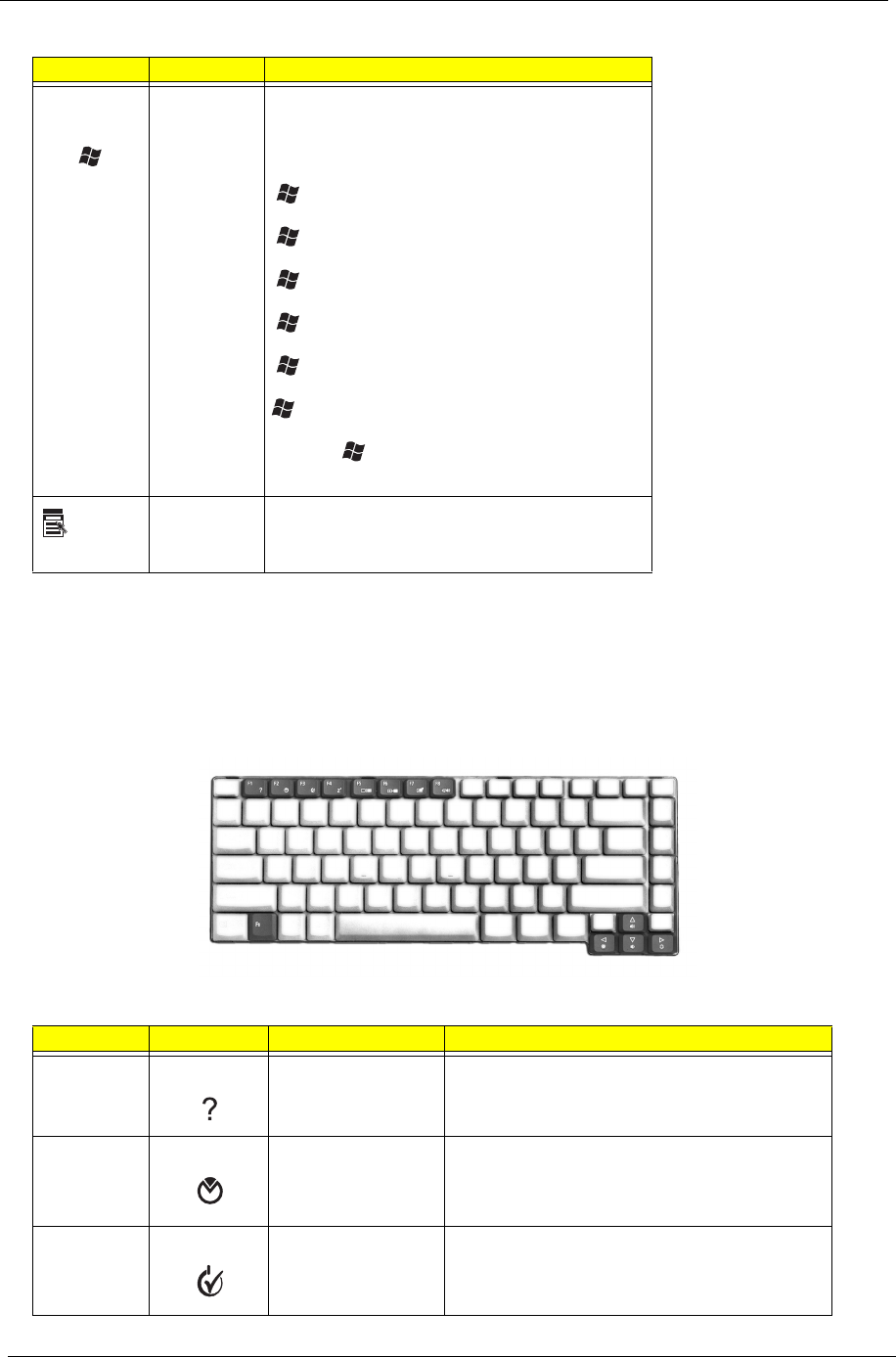
16 Chapter 1
Hot Keys
The computer employs hotkeys or key combinations to access most of the computer’s controls like sreen
brightness, volume output and the BIOS utility.
To activate hot keys, press and hold the <Fn> key before pressing the other key in the hotkey combination.
Key Icon Description
Windows
key
Pressed alone, this key has the same effect as
clicking on the Windows Start button; it
launches the Start menu. It can also be used
with other keys to provide a variety of function:
+ <Tab> Activates next taskbar button.
+ <E> Opens the My Computer window
+ <F1> Opens Help and Support.
+ <F> Opens the Find: All Files dialog box.
+ <R> Opens the Run dialog box.
+ M Minimizes all windows.
<Shift>+ + <M> Undoes the minimize all
windows action.
Applicat
ion key
This key has the same effect as clicking the
right mouse button; it opens the application’s
context menu.
Hot Key Icon Function Description
Fn-F1 Hot key help Displays help on hot keys.
Fn-F2 Acer eSettings Launches the Acer eSettings in Acer eManager.
Fn-F3 Acer ePower
Management
Launches the Acer ePowerManagement in Acer
eManager.