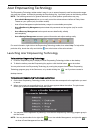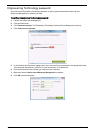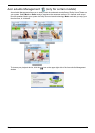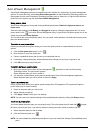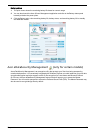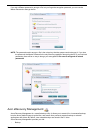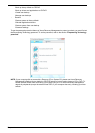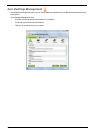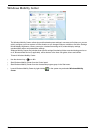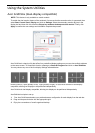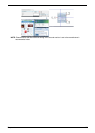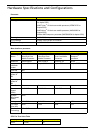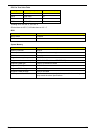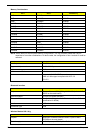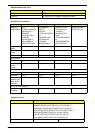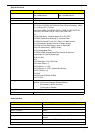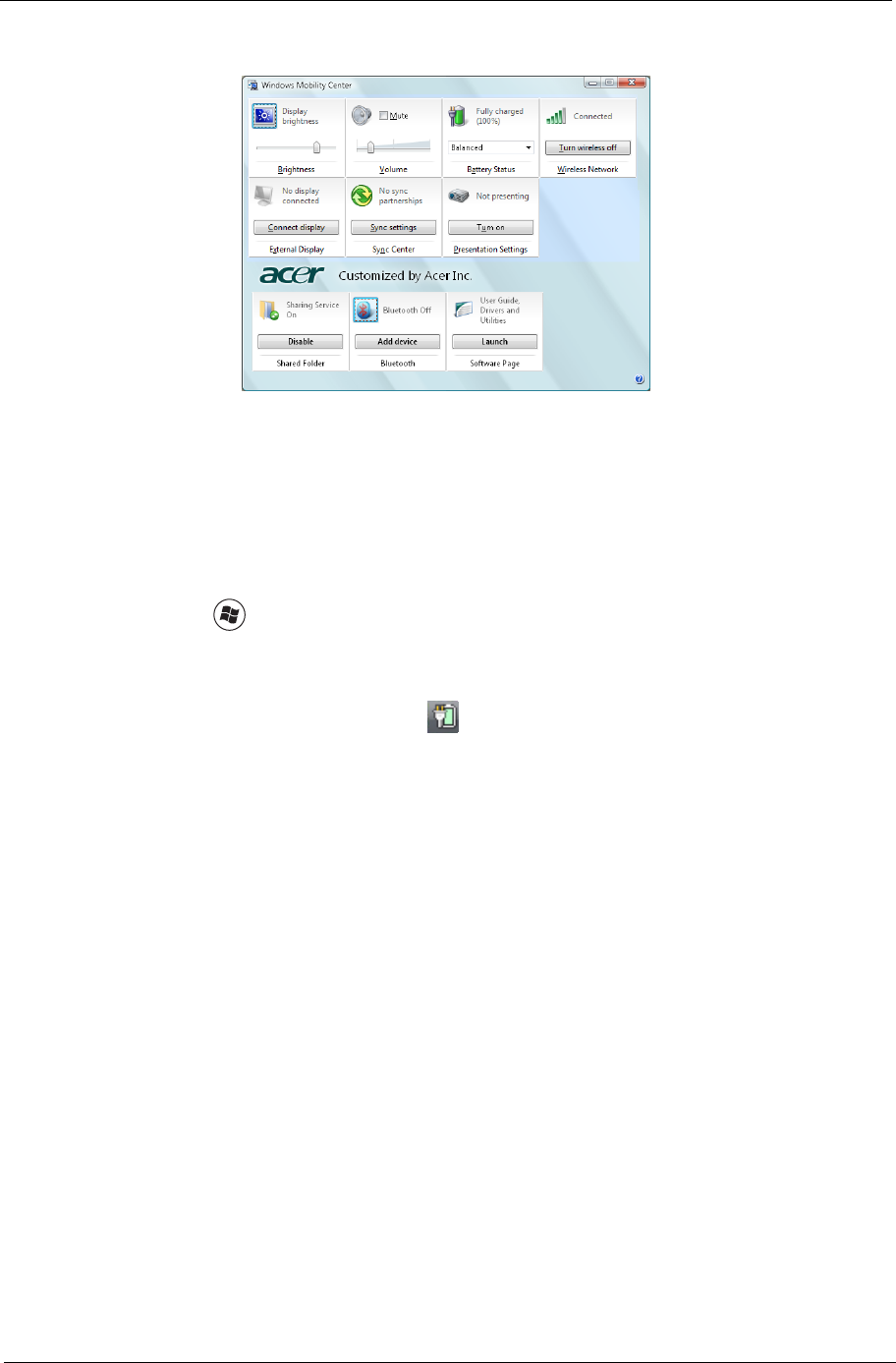
Chapter 1 23
Windows Mobility Center
The Windows Mobility Center collects key mobile-related system settings in one easy-to-find place, so you can
quickly configure your Acer system to fit the situation as you change locations, networks or activities. Settings
include display brightness, volume, power plan, wireless networking on/off, external display settings,
synchronization status and presentation settings.
Windows Mobility Center also includes Acer-specific settings like sharing folders overview/sharing service on
or off, Bluetooth Add Device (if applicable), and a shortcut to the Acer user guide, drivers and utilities.
To launch Windows Mobility Center:
q Use the shortcut key < > + <X>.
q Start Windows Mobility Center from the Control panel.
q Start Windows Mobility Center from the Accessories program group in the Start menu.
q Launch Windows Mobility Center by right-clicking in the system tray and select Windows Mobility
Center.