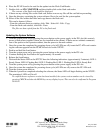6. Place the PC-ATA card to be used for the update into the Flash Card Reader.
7. Double-click on MY COMPUTER and then double-click on the flash card reader.
The contents of the flash card should be displayed.
8. If there are any existing files on the flash card, delete or move any files off the card before proceeding.
9. Open the directory containing the system software files to be used for the system update.
10. Select all the files within the folder and copy them to the flash card.
This can be done as follows:
- From the software directory window, click: Edit - Select All - Edit - Copy
- From the flash card window, click Edit - Paste
The files are then copied from the PC to the flash card.
Updating the System Software
1. Turn the system power off by pressing the power button on the power supply in the PS1 slot (this controls
power to both power supplies if there are two installed in the cabinet). If there are two cabinets connected,
turn of the power to the expansion cabinet, then the power to the main cabinet.
2. Once the system has completed its powering down cycle (all LEDs are off), insert the PC-ATA card contain-
ing the software upgrade into the PCMCIA card slot on the NTCPU.
3. Push in and hold the Load button.
4. Turn the system power on by pressing the power button on the power supply in the PS1 slot.
5. Continue holding the Load button for approximately 10 seconds.
6. Release the Load button.
7. Wait until the Status LED on the NTCPU have the following indications (approximately 2 minutes): LED 1:
Steady Green, LED 0: Flashing Red, LED 2: Flashing Red, LED 3: Flashing Red, LED 4: Steady Red
8. Turn the system power off by pressing the power button on the power supply in the PS1 slot.
9. Once the system has completed its powering down cycle (all LEDs are off), remove the PC-ATA card.
10. Turn the system power back on.
11. When the system has completed reloading the software, the Status LED will begin flashing on the NTCPU.
The remaining 4 LEDs will be off.
To confirm the new software version has been installed, the system version number can be viewed by
pressing CHECK and then the HOLD key on any display keyset. This can also be confirmed in Program
90-16-01.
0893210
July 24, 2003
Printed in U.S.A.
NEC America, Inc., Corporate Networks Group
4 Forest Parkway, Shelton, CT 06484
TEL: 203-926-5400 FAX: 203-929-0535
cng.nec.com