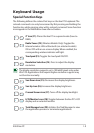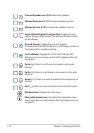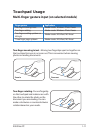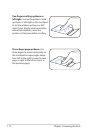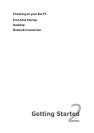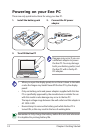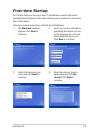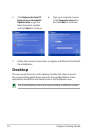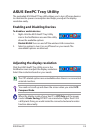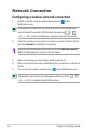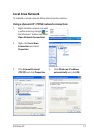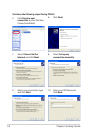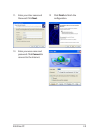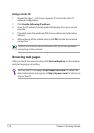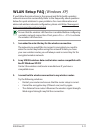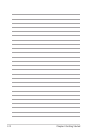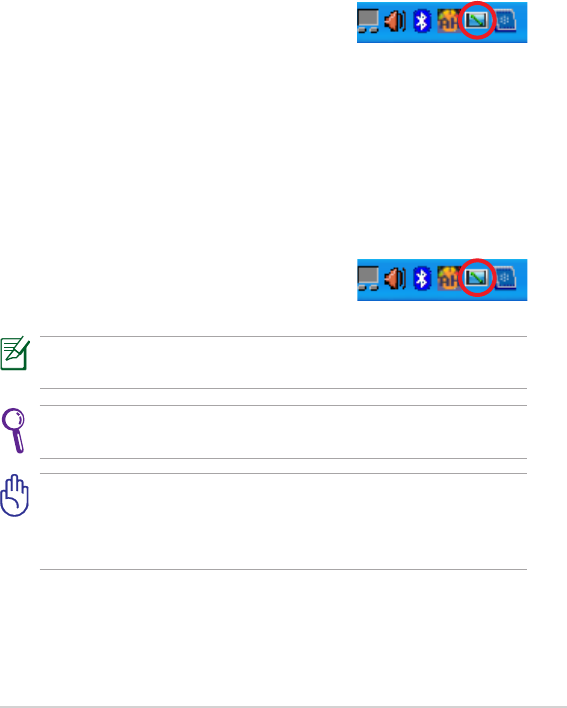
ASUS Eee PC
2-5
ASUS EeePC Tray Utility
The preloaded ASUS EeePC Tray utility allows you to turn off some devices
to minimize the power consumption and helps you adjust the display
resolution easily.
Enabling and Disabling Devices
To disable or enable devices
1. Right-click the ASUS EeePC Tray Utility
icon in the Notification area and the utility
shows the available options:
Disable WLAN: Turns on and off the wireless LAN connection.
2. Select an option to turn it on or off based on your needs. The
unavailable options are dimmed.
Adjusting the display resolution
Click the ASUS EeePC Tray Utility icon in the
Notification area to adjust the display resolution.
Select the resolution based on your needs.
You need not scroll up and down the screen when you select LCD
Compress Mode.
The CRT-related options are unavailable when there is no connected
external monitors.
When the display mode of your Eee PC is CRT Only and the power
mode is Power Saving, DO NOT use a resolution higher than 1024
x 600 pixels. Doing so would make the connected external monitor
function abnormally.