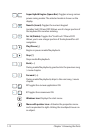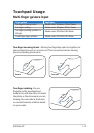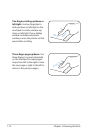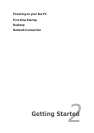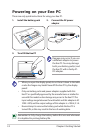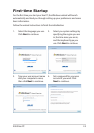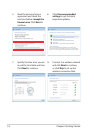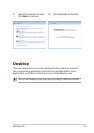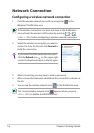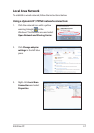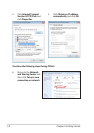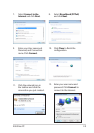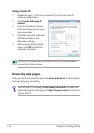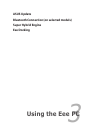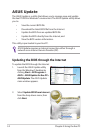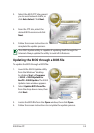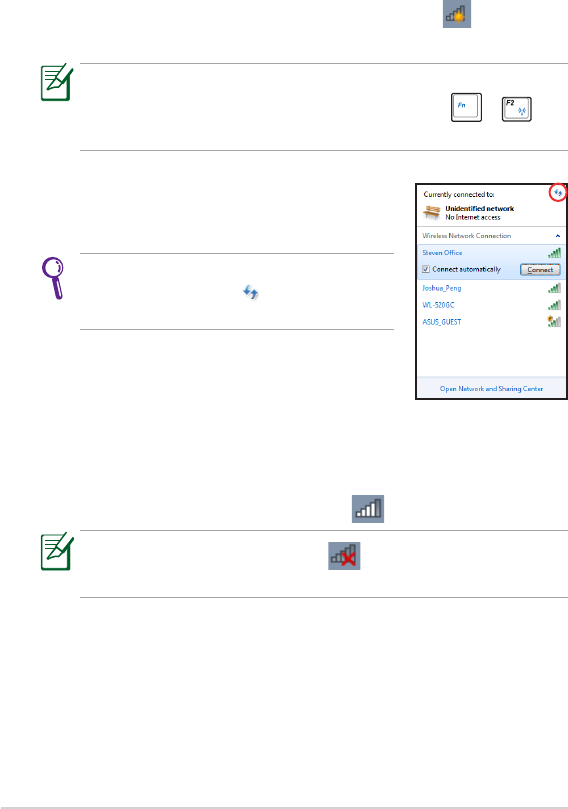
Chapter 2: Getting Started
2-6
Network Connection
Configuring a wireless network connection
1. Click the wireless network icon with an orange star in the
Windows® Notification area.
3. When connecting, you may have to enter a password.
4. After a connection has been established, the connection is shown on
the list.
5. You can see the wireless network icon in the Notification area.
2. Select the wireless access point you want to
connect to from the list and click Connect to
build the connection.
If you cannot find the desired access point,
click the Refresh icon on the upper right
corner to refresh and search in the list again.
If the wireless connection icon does not show in the Notification
area, activate the wireless LAN function by pressing
+
(<Fn> + <F2>) before configuring a wireless network connection.
The crossed wireless network icon appears when you press
<Fn> + <F2> to disable the WLAN function.