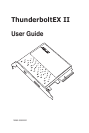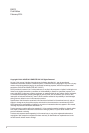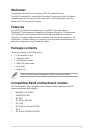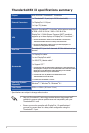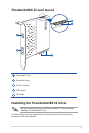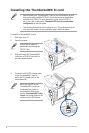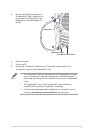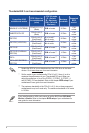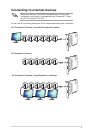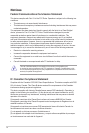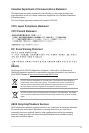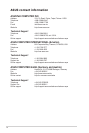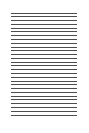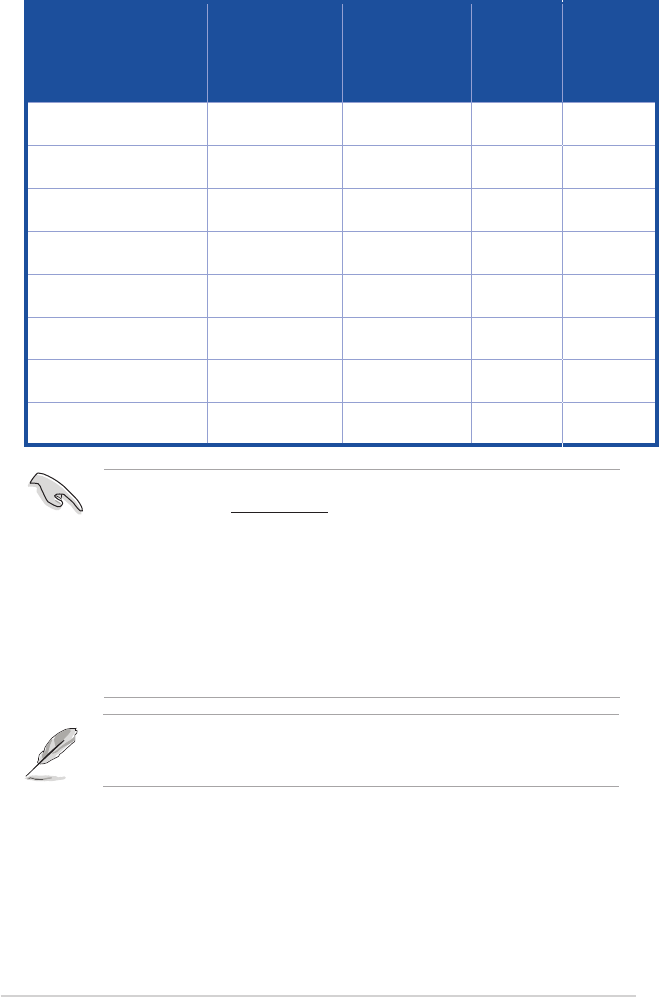
8
ThunderboltEX II card recommended configuration
Compatible ASUS
motherboard models
PCIE 2.0 port on
the motherboard
(color)
PCIE 2.0 mode
(D = Default;
M = Maximum;
D/M = Default &
Maximum)
Maximum
bandwidth
Supported
BIOS
version*
MAXIMUS VI EXTREME
PCIe 2.0/1.1 x4_1
(Black)
D/M: x4 mode 20 Gb/s
1702
or later
SABERTOOTH Z87
PCIe 2.0 x16_3
(Black)
D/M: x4 mode 20 Gb/s
1702
or later
Z87-PRO
PCIe 2.0 x16_3
(Dark Brown)
D: x1 mode**
M: x4 mode
20 Gb/s
1702
or later
Z87-PRO (V EDITION)
PCIe 2.0 x16_3
(Dark Brown)
D: x1 mode**
M: x4 mode
20 Gb/s
1702
or later
Z87-PLUS
PCIe 2.0 x16_3
(Dark Brown)
D/M: x2 mode*** 10 Gb/s
1702
or later
Z87-PLUS (VivoMouse
EDITION)
PCIe 2.0 x16_3
(Dark Brown)
D/M: x2 mode*** 10 Gb/s
1702
or later
Z87-A
PCIe 2.0 x16_3
(Dark Brown)
D/M: x2 mode*** 10 Gb/s
1702
or later
Z87-A (NFC EXPRESS
EDITION)
PCIe 2.0 x16_3
(Dark Brown)
D/M: x2 mode*** 10 Gb/s
1702
or later
* Update the BIOS of your motherboard and the VGA driver to the latest
version. Go to www.asus.com for more information.
** Set the mode of your motherboard’s PCIe 2.0 x16_3 from x1 to x4 to
maximize the performance of your ThunderboltEX II card. When you
adjust the mode from x1 to x4, the PCIEX1_2, PCIEX1_3, PCIEX1_4,
and SATA6G_E12 are disabled. Refer to the chapter BIOS setup of your
motherboard’s user guide for more information.
*** The maximum bandwidth of the PCIe 2.0 x16_3 slot on these supported
motherboards is up to x2 mode only. The maximum bandwidth in x2 mode
is 10 Gb/s.
If you install an add-on VGA card, ensure to set the BIOS item iGPU Multi
Monitor to Enable. Refer to the chapter BIOS setup of your motherboard’s
user guide for more information.