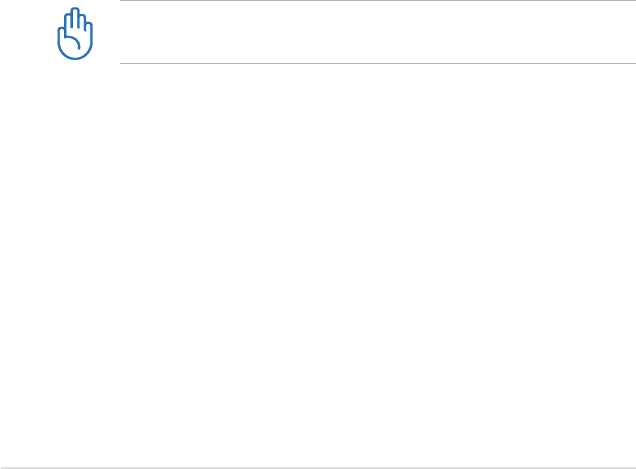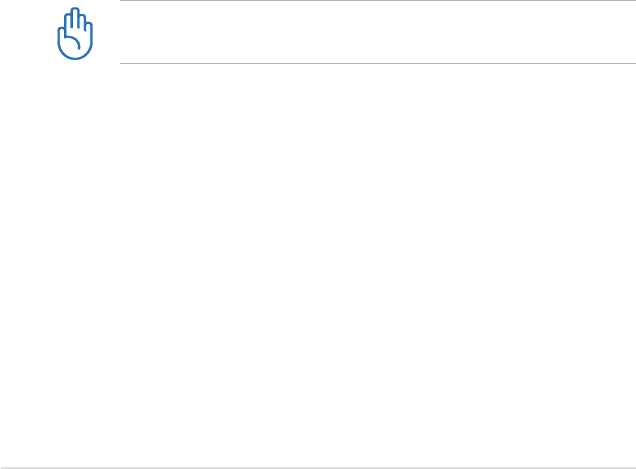
5-8
Chapter 5: Support DVD & System Recovery
System Recovery
Using the Support DVD
The Support DVD includes an image of the operating system,
installed on your system at the factory. The Support DVD provides a
comprehensive recovery solution that quickly restores your system
to its original working state, provided that your hard disk drive is in
good working order. Before using the Support DVD, copy your data
files (such as Outlook PST files) to floppy disks or to a network drive
and make note of any customized configuration settings (such as
network settings).
1. Connect an external optical drive to your Eee PC and insert
the Support DVD into the optical drive (System needs to be
powered ON).
2. Restart the system and press
<F2> on bootup to enter the BIOS
setup. Go to Boot > Boot Device Priority and select the optical
drive (may be labeled as “USB: XXXX”) as the 1st Boot Device.
3. Press
<F10> to save the configuration and reboot from the
Support DVD.
4.
Select a partition option and click Next.
You will lose all your data during the system recovery. Ensure to
back up your important data before recovering your system.
Partition option:
Recover system to entire HD.
This option will delete all partitions from your hard disk drive
and create a new system partition as drive “C”.
5. Follow the on-screen instructions to complete the recovery
process.