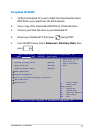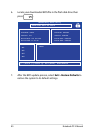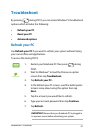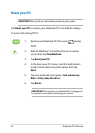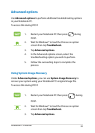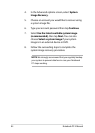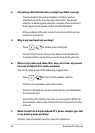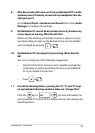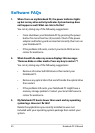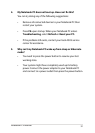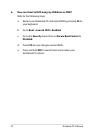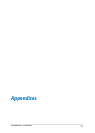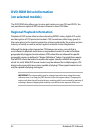Notebook PC E-Manual
87
Hardware FAQs
1. A black dot, or sometimes a colored dot, appears onscreen
when I turn on the Notebook PC. What should I do?
Although these dots normally appear onscreen, they will not
aect your system. If the incident continues and subsequently
aects system performance, consult an authorized ASUS service
center.
2. My display panel has an uneven color and brightness. How
can I x this?
The color and brightness of your display panel may be aected
by the angle and current position of your Notebook PC. The
brightness and color tone of your Notebook PC may also vary per
model. You may use the function keys or the display settings in
your operating system to adjust the appearance of your display
panel.
3. How can I maximize my Notebook PC ‘s battery life?
You can try doing any of the following suggestions:
• Use Battery Mode under Power4Gear.
• Use the function keys to adjust the display brightness.
• Enable Battery Saving mode under Instant On.
• If you are not using any Wi-Fi connection, switch your
system into Airplane mode.
• Disconnect unused USB devices.
• Close unused applications, especially those that take up too
much system memory.