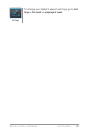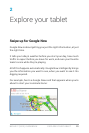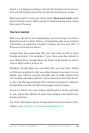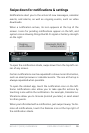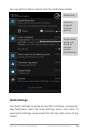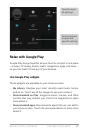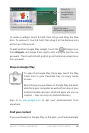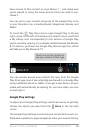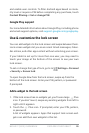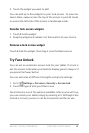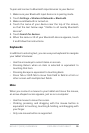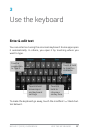
NEXUS 7 (2013) GUIDEBOOK EXPLORE YOUR TABLET 20
and enable user controls. To lter Android apps based on matu-
rity level or require a PIN before completing any purchase, touch
Content ltering or Set or change PIN.
Google Play support
For more detailed information about Google Play, including phone
and email support options, visit support.google.com/googleplay.
Use & customize the lock screen
You can add widgets to the lock screen and swipe between them.
Lock screen widgets let you scan recent Gmail messages, Calen-
dar entries, and other app content without unlocking your screen.
If your tablet is set up for more than one user, you may need to
touch your image at the bottom of the screen to see your own
lock screen.
To set or change the type of lock, go to to
Settings > Personal
> Security > Screen lock.
To open Google Now from the lock screen, swipe up from the
bottom of the lock screen. Enter your PIN, pattern, or password
if prompted.
Add a widget to the lock screen
1. If the lock screen has no widgets yet, you’ll see a large Plus
icon. If you don’t see it, swipe any existing widgets from left to
right until it appears.
2. Touch the
Plus icon. If prompted, enter your PIN, pattern,
or password.
A list of widgets appears. Apps that support lock screen wid-
gets can add their own widgets to this list.