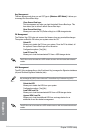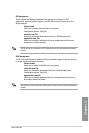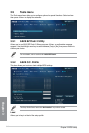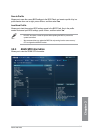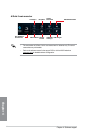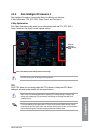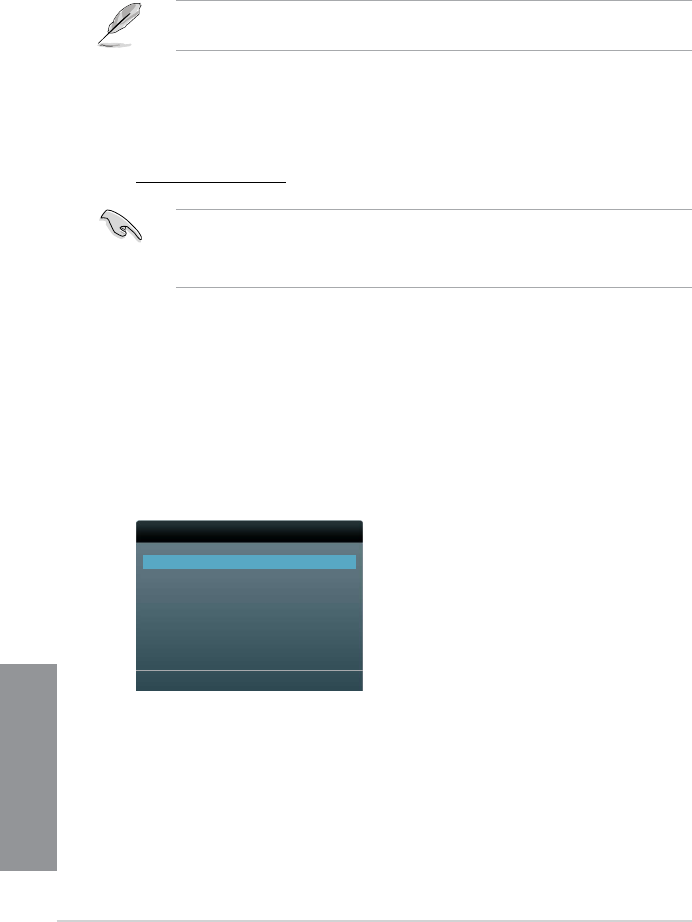
3-54
Chapter 3: BIOS setup
Chapter 3
3.11.4 ASUS BIOS Updater
The ASUS BIOS Updater allows you to update the BIOS in DOS environment. This utility also
allows you to copy the current BIOS le that you can use as a backup when the BIOS fails or
gets corrupted during the updating process.
The succeeding utility screens are for reference only. The actual utility screen displays may
not be same as shown.
Before updating BIOS
1. Prepare the motherboard support DVD and a USB ash drive formatted using
FAT32/16 on a single partition.
2. Download the latest BIOS le and BIOS Updater from the ASUS website at
http://support.asus.com and save them on the USB ash drive.
• NTFS is not supported under a DOS environment. Do not save the BIOS le and
BIOS Updater to a hard disk drive or USB ash drive formatted using NTFS.
• Do not save the BIOS le to a oppy disk due to low disk capacity.
3. Turn off the computer and disconnect all SATA hard disk drives (optional).
Booting the system in DOS environment
1. Insert the USB ash drive with the latest BIOS le and BIOS Updater to the USB port.
2. Boot your computer. When the ASUS Logo appears, press <F8> to show the BIOS
Boot Device Select Menu. Insert the support DVD into the optical drive and select the
optical drive as the boot device.
Please select boot device:
SATA: XXXXXXXXXXXXXXXX
USB XXXXXXXXXXXXXXXXX
UEFI: XXXXXXXXXXXXXXXX
Enter Setup
↑ and ↓ to move selection
ENTER to select boot device
ESC to boot using defaults