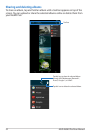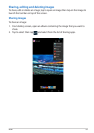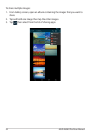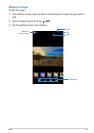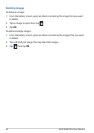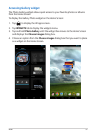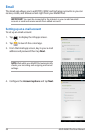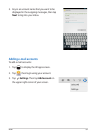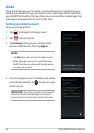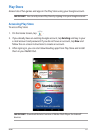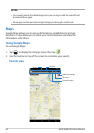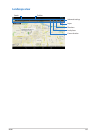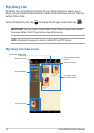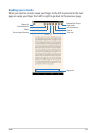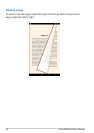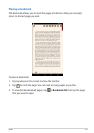ASUS MeMO Pad User Manual
60
NOTES:
• Tap New if you do not own a Google account.
• When signing in, you have to wait while your
MeMO Pad communicates with Google servers
to setup your account.
4. Use your Google account to backup and restore
your settings and data. Tap to sign in to your
Gmail account.
IMPORTANT! If you have several e-mail accounts
aside from Gmail, use Email app to set up and
access all your e-mail accounts at the same time.
Gmail
Using the Gmail app, you can create a new Gmail account or synchronize your
existing Gmail account so you can send, receive, and browse emails right from
your MeMO Pad. Enabling this app allows you to access other Google apps that
may require a Google account, such as Play Store.
Setting up a Gmail account
To set up a Gmail account:
1. Tap
File Manager
Settings
Play Store
Gallery
Polaris Office
My Library Lite
Camera
Play Music
Maps
Email
Gmail
SuperNote MyNet
MyCloud
App Locker
asus@vibe
App Backup
SuperNote Lite
AudioWizard ASUS Studio
MyPainter
BuddyBuzz
to display the All apps screen.
2. Tap
File Manager
Settings
Play Store
Gallery
Polaris Office
My Library Lite
Camera
Play Music
Maps
Email
Gmail
SuperNote MyNet
MyCloud
App Locker
asus@vibe
App Backup
SuperNote Lite
AudioWizard ASUS Studio
MyPainter
BuddyBuzz
to launch Gmail.
3. Tap Existing and key in your existing Gmail
account and password, then tap Sign in.