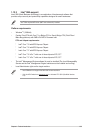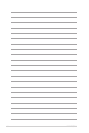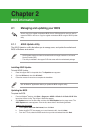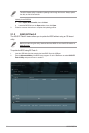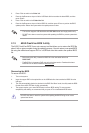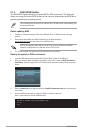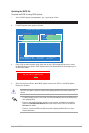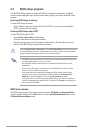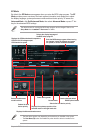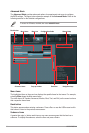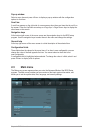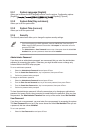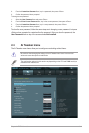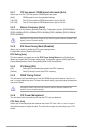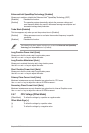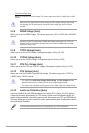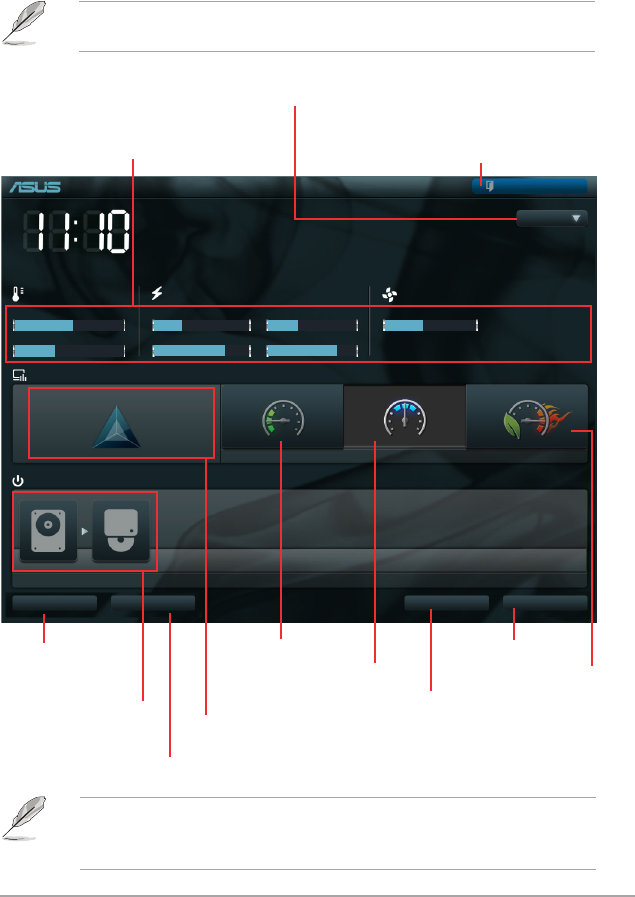
Chapter 2: BIOS information 2-7
EZ Mode
By default, the EZ Mode screen appears when you enter the BIOS setup program. The EZ
Mode provides you an overview of the basic system information, and allows you to select
the display language, system performance mode and boot device priority. To access the
Advanced Mode, click Exit/Advanced Mode, then select Advanced Mode or press F7 hot
key for the advanced BIOS settings.
The default screen for entering the BIOS setup program can be changed. Refer to the
Setup Mode item in sectionsection 2.7 Boot menu for details.
• The boot device options vary depending on the devices you installed to the system.
• The Boot Menu(F8) button is available only when the boot device is installed to the
system.
P8Q77-M
BIOS Version : 0303 Build Date : 11/07/2011
CPU Type : Intel(R) Core(TM) i5-2400 CPU 0 @ 3.10GHz Speed : 3108 MHz
Total Memory : 1024 MB (DDR3 1333MHz)
Exit/Advanced Mode
Temperature Voltage Fan Speed
CPU +113.0ºF/+45.0ºC CPU 1.248V 5V 5.160V CPU_FAN 3325RPM CHA_FAN1 N/A
MB +75.2ºF/+40.0ºC 3.3V 3.344V 12V 12.248V CHA_FAN2 N/A
English
UEFI BIOS Utility - EZ Mode
Friday [10/08/2010]
Normal
Quiet
Performance Energy Saving
System Performance
Boot Menu(F8)
Default(F5)
Use the mouse to drag or keyboard to navigate to decide the boot priority.
Boot Priority
Exits the BIOS setup program without saving
the changes, saves the changes and resets
the system, or enters the Advanced Mode
Selects the display language of
the BIOS setup program
Displays the CPU/motherboard temperature,
CPU/5V/3.3V/12V voltage output,
CPU/chassis fan speed
Power Saving mode
Normal mode
ASUS Optimal mode
Loads optimized default
Selects the boot
device priority
Selects the boot device priority
Displays the system properties of the
selected mode on the right hand side
Advanced Mode(F7)Shortcut (F3)
Selects the Advanced
mode functions
Displays the Advanced mode menus