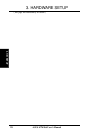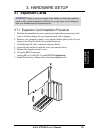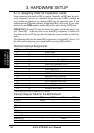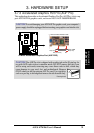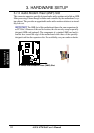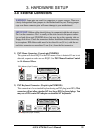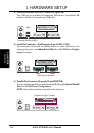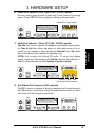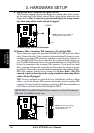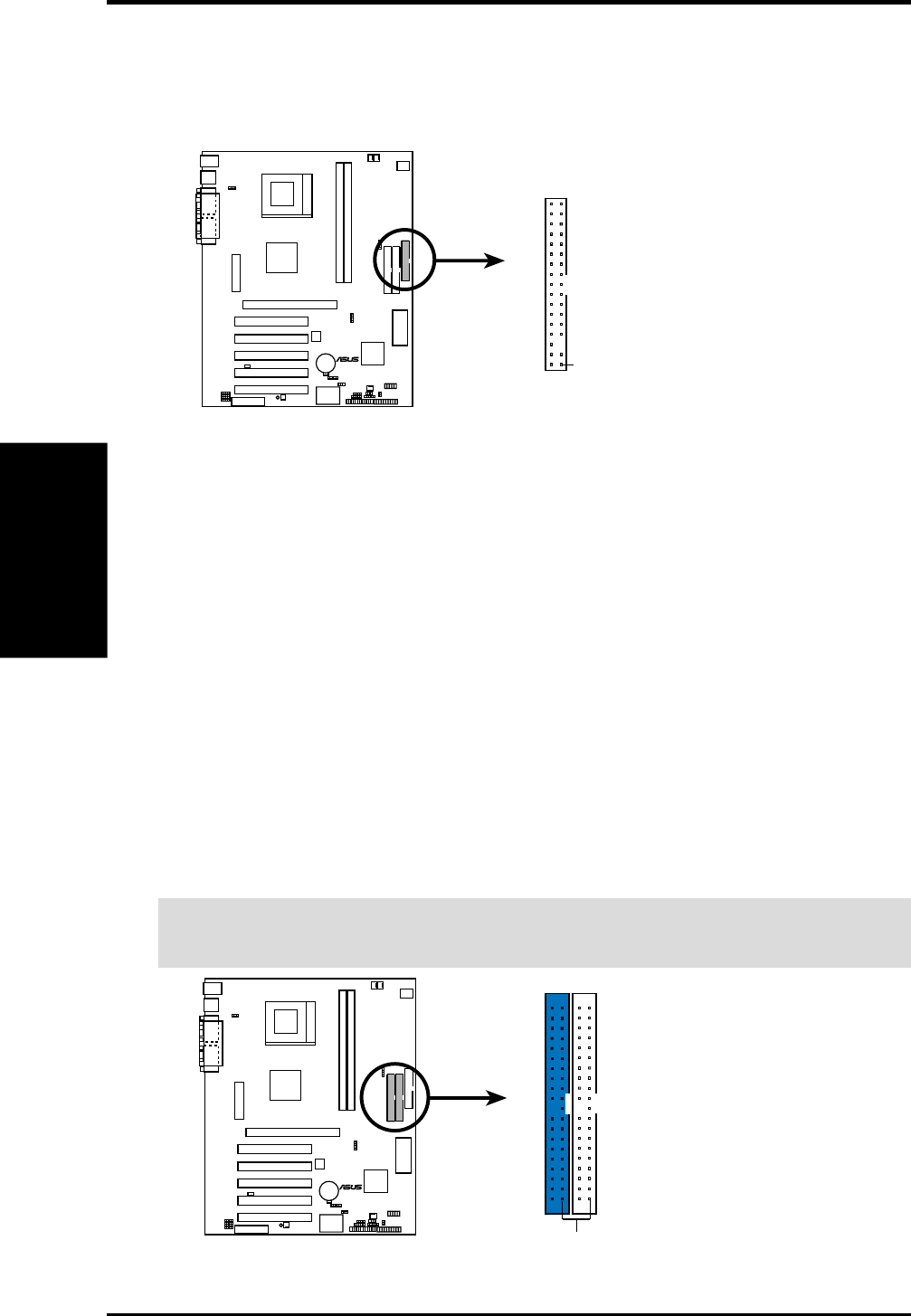
36 ASUS A7M266 User’s Manual
Connectors
3. H/W SETUP
3. HARDWARE SETUP
9) Floppy Disk Drive Connector (34-1 pin FLOPPY)
This connector supports the provided floppy drive ribbon cable. After connect-
ing the single end to the board, connect the two plugs on the other end to the
floppy drives. (Pin 5 is removed to prevent inserting in the wrong orienta-
tion when using ribbon cables with pin 5 plugged).
NOTE: Orient the red markings on
the floppy ribbon cable to PIN 1.
A7M266 Floppy Disk Drive Connector
PIN 1
FLOPPY
01
01
A7M266
®
10) Primary (Blue) / Secondary IDE Connectors (Two 40-1pin IDE)
These connectors support the provided UltraDMA/100 IDE hard disk ribbon
cable. Connect the cable’s blue connector to the motherboard’s primary (recom-
mended) or secondary IDE connector, and then connect the gray connector to
your UltraDMA/100 slave device (hard disk drive) and the black connector to
your UltraDMA/100 master device. It is recommended that non-UltraDMA/100
devices be connected to the secondary IDE connector. If you install two hard
disks, you must configure the second drive to Slave mode by setting its jumper
accordingly. Please refer to your hard disk documentation for the jumper settings.
BIOS now supports specific device bootup (see 4.6 Boot Menu). (Pin 20 is
removed to prevent inserting in the wrong orientation when using ribbon
cables with pin 20 plugged).
TIP: You may configure two hard disks to be both Masters with two ribbon
cables – one for the primary IDE connector and another for the secondary IDE
connector. You may install one operating system on an IDE drive and another on
a SCSI drive and select the boot disk through the BIOS.
IMPORTANT: UltraDMA100/66 IDE devices must use a 40-pin 80-conductor
IDE cable for 100MB/s transfer rates.
A7M266 IDE Connectors
NOTE: Orient the red markings
(usually zigzag) on the IDE
ribbon cable to PIN 1.
Primary IDE Connector
Secondary IDE Connector
PIN 1
01
01
A7M266
®