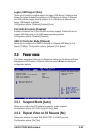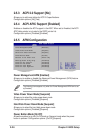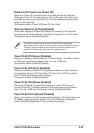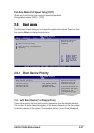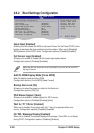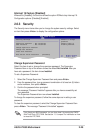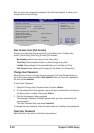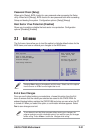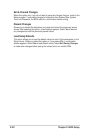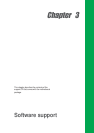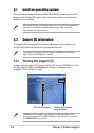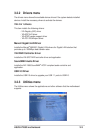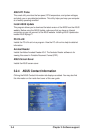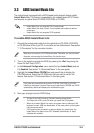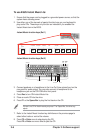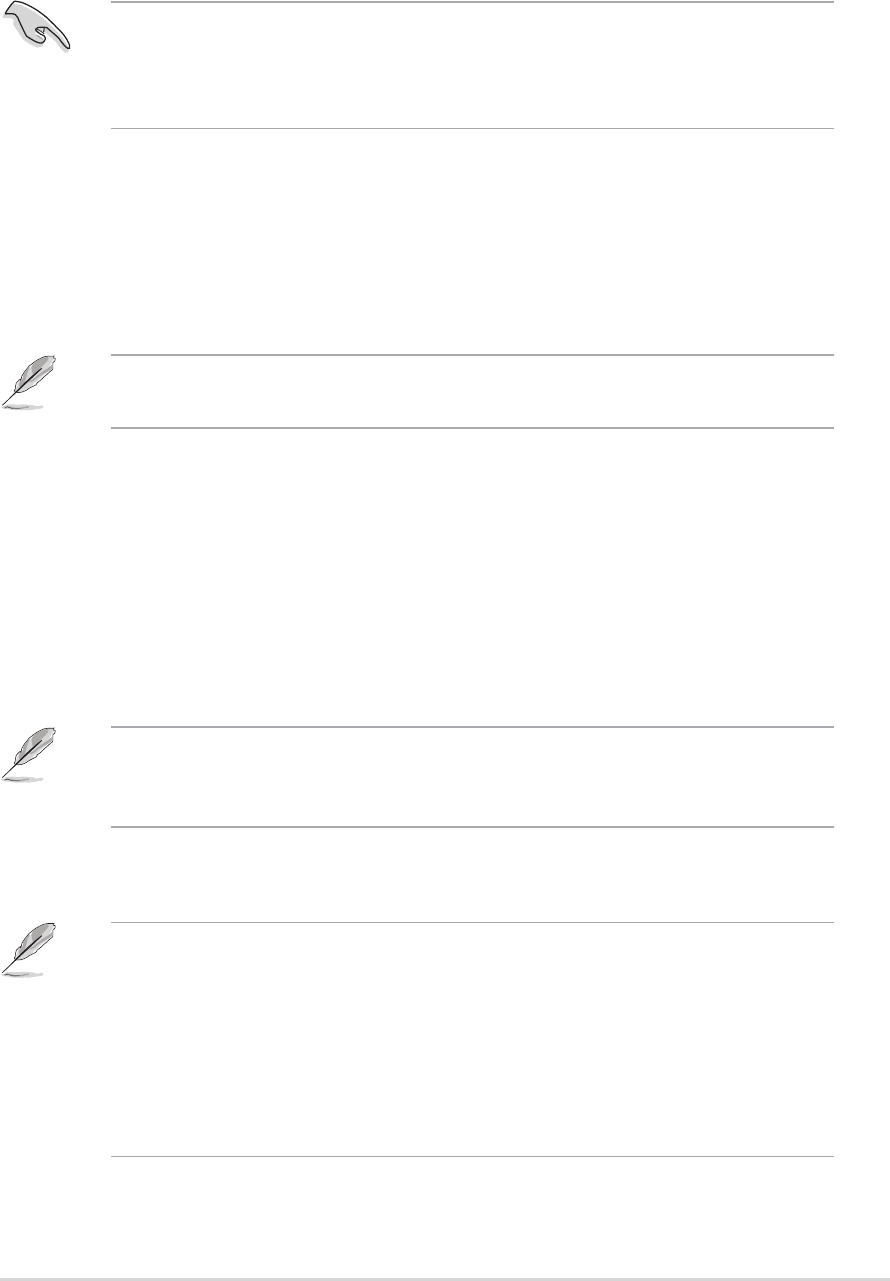
ASUS A7V880 motherboard
3-5
3.3 ASUS Instant Music Lite
The motherboard is equipped with a BIOS-based audio playback feature called
Instant Music Lite. This feature is supported by the onboard audio AC’97 Codec,
and requires an optical drive (CD-ROM, DVD-ROM, or CD-RW).
To enable ASUS Instant Music Lite:
1. Connect the analog audio cable from the optical drive (CD-ROM, DVD-ROM,
or CD-RW drive) to the 4-pin CD-In connector on the motherboard. See section
“1.10 Connectors” for the connector location.
5. Save your changes and exit BIOS Setup.
If you have only one optical drive (either CD-ROM, DVD-ROM, or CD-RW)
installed in the system, you don’t have to set Instant Music CDROM item. BIOS
automatically detects and displays the installed drive type.
2. Turn on the system and enter the BIOS by pressing the <Del> key during the
Power On Self-Tests (POST).
3. In the Advanced Configuration menu, select the item Instant Music and set
it to Enabled. See section “2.4 Advanced Menu” in the user guide.
4. Highlight the Instant Music CDROM item and press Enter to display the
CD-ROM options. Select the CD-ROM drive that you wish to use for this
feature. See section “2.4 Advanced Menu” in the user guide.
Make sure to connect the CD-ROM audio cable. Otherwise, you cannot control
the audio volume using the Instant Music Lite function keys.
• Instant Music Lite only supports CDs in audio format.
• Instant Music Lite does not work if you installed and enabled an add-on
sound card.
• Instant Music Lite only supports PS/2 keyboard.
• The Scroll Lock LED is fixed to ON after enabling Instant Music.
• The Caps Lock LED is turns ON when you pause the CD playback.
• When set to Instant Music Lite mode, the system wake-up features (LAN,
keyboard, mouse, USB) are deactivated. In this case, power up the system
using the power switch.
• If the system loses connection or does not detect any optical drive, the
Instant Music Lite feature turns OFF (disabled) automatically. A “beep”
indicates this condition.