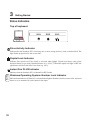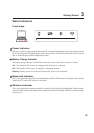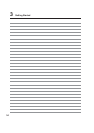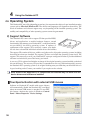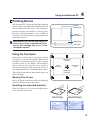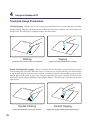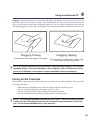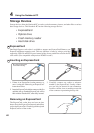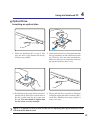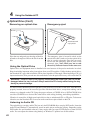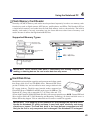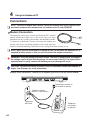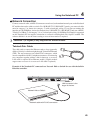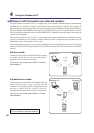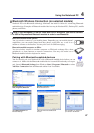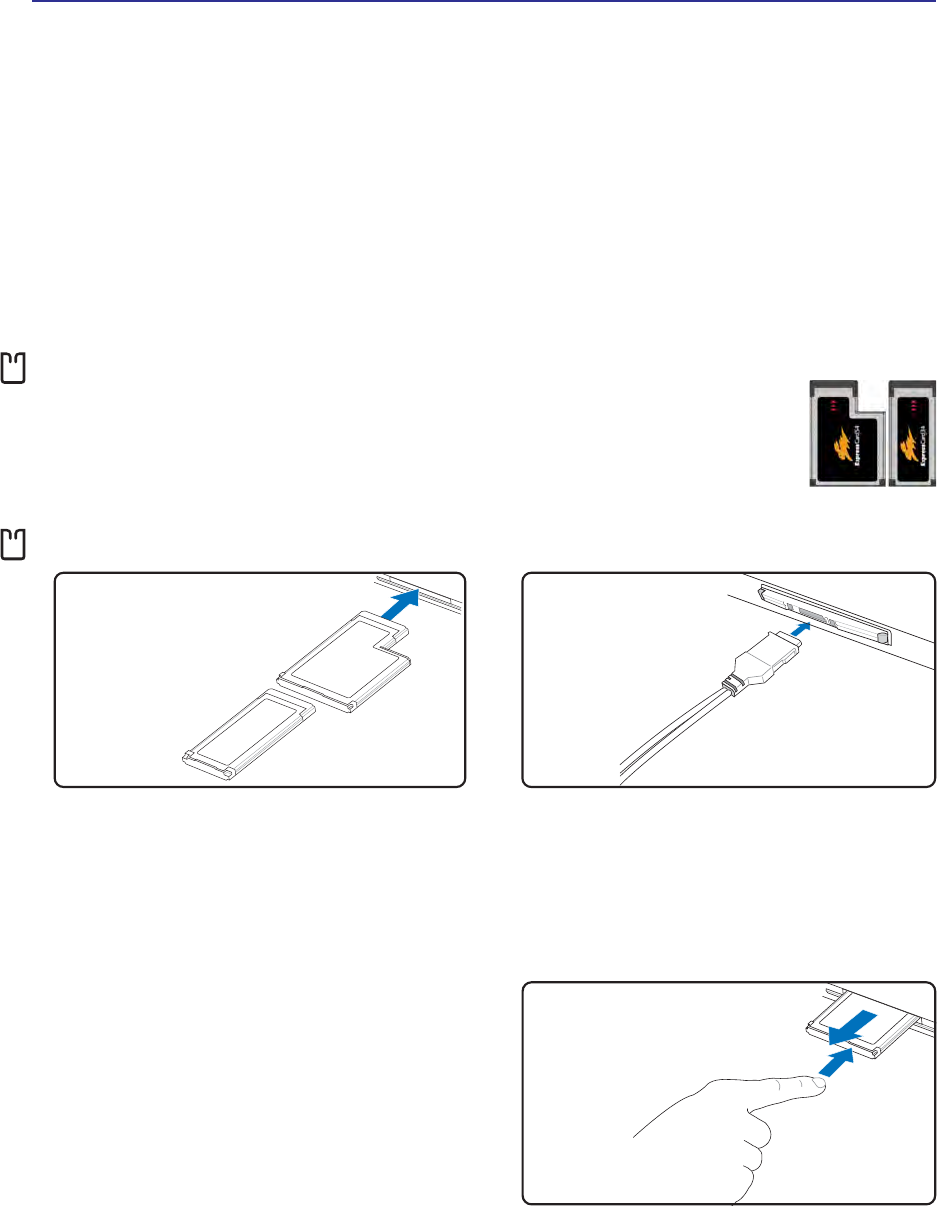
40
4 Using the Notebook PC
3. Carefully connect any cables or adapters
needed by the ExpressCard. Usually connec-
tors can only be inserted in one orientation.
Look for a sticker, icon, or marking on one side
of the connector representing the top side.
1. If there is an ExpressCard socket protector, re-
move it using the “Removing an ExpressCard”
instructions below.
2. Insert the ExpressCard with the connector side first
and label side up. Standard ExpressCards will be
flush with the Notebook PC when fully inserted.
Be sure the ExpressCard
is level when inserting.
Storage Devices
Storage devices allow the Notebook PC to read or write documents, pictures, and other files to various
data storage devices. This Notebook PC has the following storage devices:
• ExpressCard
• Optical drive
• Flash memory reader
• Hard disk drive
ExpressCard
One 26pin Express card socket is available to support one ExpressCard/34mm or one
ExpressCard/54mm expansion card. This new interface is faster by using a serial bus
supporting USB 2.0 and PCI Express instead of the slower parallel bus used in the PC
card socket. (Not compatible with previous PCMCIA cards.)
Inserting an ExpressCard
Removing an ExpressCard
The ExpressCard socket does not have an eject
button. Press the ExpressCard inwards and release
to eject the ExpressCard. Carefully pull the ejected
ExpressCard out of the socket.