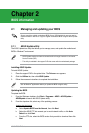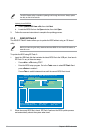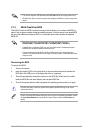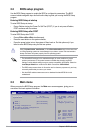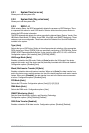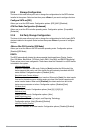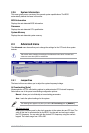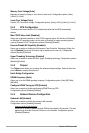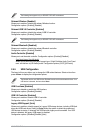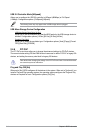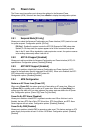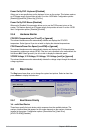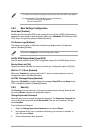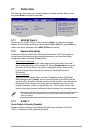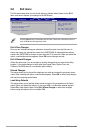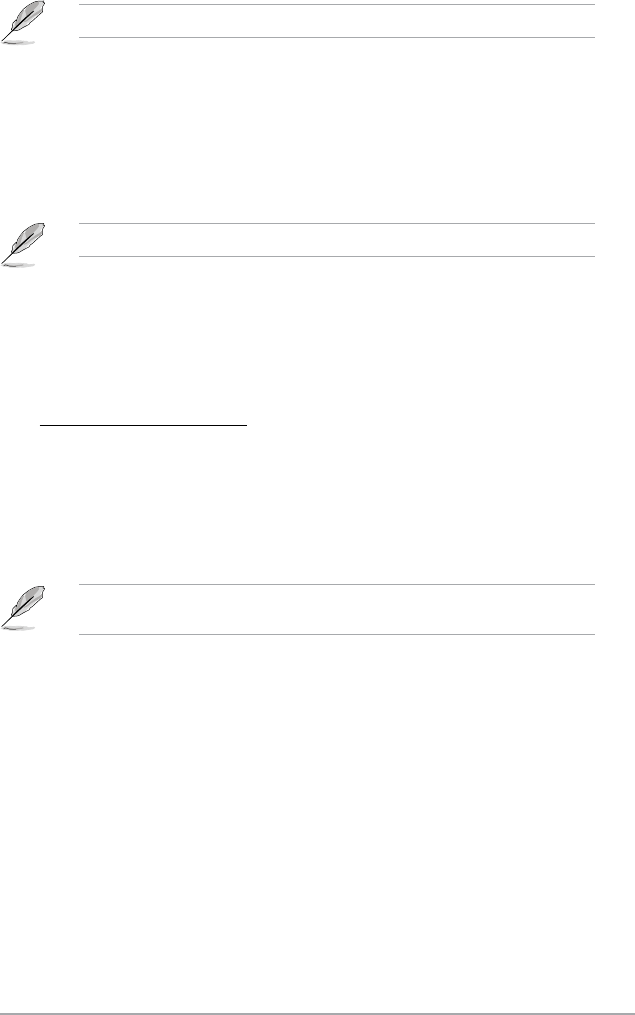
ASUS AT5IONT-I Series 2-9
The following item appears only on AT5IONT-I DELUXE motherboard.
Onboard Wireless [Enabled]
Allows you to enable or disable the onboard Wireless function.
Conguration options: [Enabled] [Disabled]
Onboard USB 3.0 Controller [Enabled]
Allows you to enable or disable the onboard USB 3.0 controller.
Conguration options: [Enabled] [Disabled]
The following item appears only on AT5IONT-I DELUXE motherboard.
Onboard Bluetooth [Enabled]
Allows you to enable or disable the onboard Bluetooth controller.
Conguration options: [Enabled] [Disabled]
Audio Controller [Enabled]
Allows you to set the audio controller. Conguration options: [Enabled] [Disabled]
Front Panel Support Type [HD Audio]
Allows you to select the front panel support type. If High Denition Audio Front Panel
used, set this item to [HD Audio] mode. Conguration options: [AC97] [HD Audio]
2.4.5 USB Conguration
The items in this menu allows you to change the USB-related features. Select an item then
press <Enter> to display the conguration options.
The Module Version and USB Devices Enabled items show the auto-detected values. If no
USB device is detected, the item shows None.
USB Functions [Enabled]
Allows you to disable or enable the USB functions.
Conguration options: [Disabled] [Enabled]
USB 2.0 Controller [Enabled]
Allows you to enable or disable USB 2.0 controller.
Conguration options: [Enabled] [Disabled]
Legacy USB Support [Auto]
Allows you to enable or disable support for Legacy USB storage devices, including USB ash
drives and USB hard drives. Setting to [Auto] allows the system to detect the presence of
USB devices at startup. If detected, the USB controller legacy mode is enabled. If no USB
device is detected, the legacy USB support is disabled.
Conguration options: [Disabled] [Enabled] [Auto]