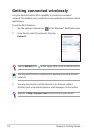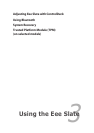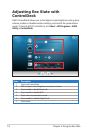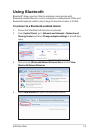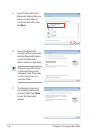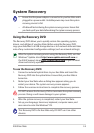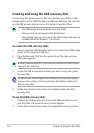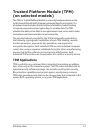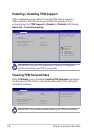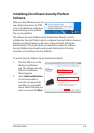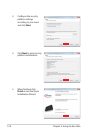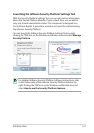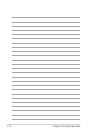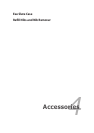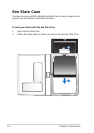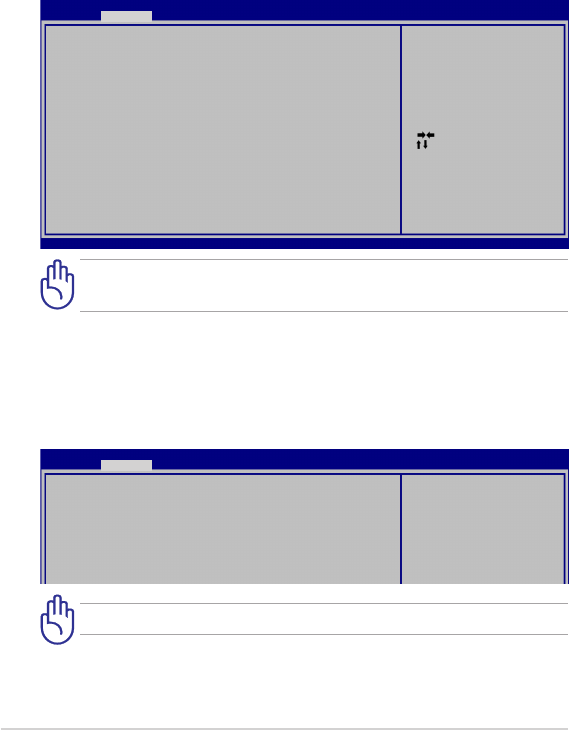
Chapter 3: Using the Eee Slate
3-8
Enabling / disabling TPM Support
TPM is enabled by system default. To modify TPM setting, connect a
USB keyboard to the USB port and enter BIOS Setup (press [F2] on
system startup). Set TPM Support to [Enable] or [Disable]in BIOS setup
Advanced > Trusted Computing.
Clearing TPM Secured Data
When TPM State is set to [Enabled], Pending TPM Operation will appear.
Set this item to [TPM Clear] to clear all data secured by TPM or [None] to
discard the selection.
IMPORTANT! Use your TPM application’s “Backup” or “Migration”
function to backup your TPM security data.
IMPORTANT! You should routinely backup your TPM secured data.
: Select Screen
: Select Item
Enter: Select
+/—: Change Opt.
F1: General Help
F9: Optimized Defaults
F10: Save ESC: Exit
Version 1.28.1119. Copyright (C) 2008 American Megatrends, Inc.
Aptio Setup Utility - Copyright (C) 2008 American Megatrends, Inc.
Advanced
TPM Configuration
TPM Support [Enable]
TPM State [Enabled]
Pending TPM operation [None]
Current TPM Status Information
TPM Enabled Status: [Disabled]
TPM Active Status: [Deactivated]
TPM Enabled Status: [UnOwned]
Enables or Disables TPM
support. O.S. will not show
TPM. Reset of platform is
required.
Aptio Setup Utility - Copyright (C) 2008 American Megatrends, Inc.
Advanced
TPM Configuration
TPM Support [Enable]
TPM State [Enabled]
Pending TPM operation [None]
Current TPM Status Information
TPM Enabled Status: [Disabled]
TPM Active Status: [Deactivated]
TPM Enabled Status: [UnOwned]
Schedule TPM operation. NOTE:
Your Computer will reboot
during restart in order to
change State of TPM.