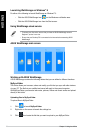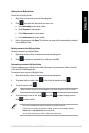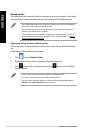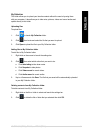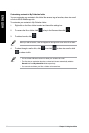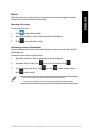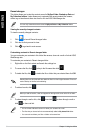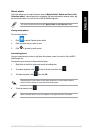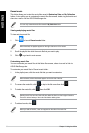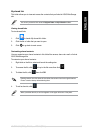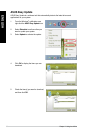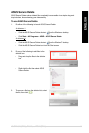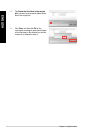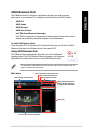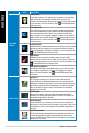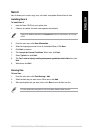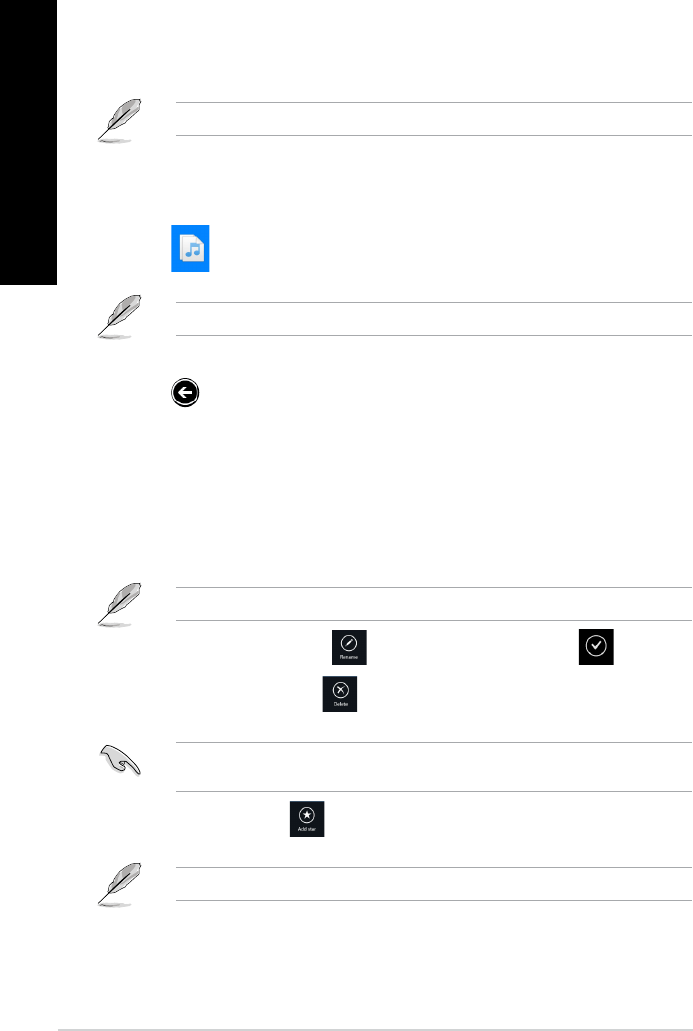
Recent music
This folder allows you to view the music les saved in Backed-up Data and My Collection
folders. It also allows you to customize the music les like rename, delete, tag as favorite and
share via e-mail or link via ASUS WebStorage site.
You can only customize music les saved in My Collection folder.
Viewing and playing music les
To view and play music le:
1. Click
to launch Recent music folder.
When launched, the playlist appears on the right side corner of the screen.
2. Scroll the playlist then click the music le that you want to play.
3. Click
to go back to main screen.
Customizing music les
You can customize your music les in this folder like rename, share via e-mail or link via
ASUS WebStorage site.
To customize your music les in Recent music folder:
1. In the playlist pane, click the music le that you want to customize.
When selected, a blue checkmark appears on the left side of the le.
2. To rename the music le, click to key in the le name then click .
3. To delete the music le, click
then click OK.
Deleting music les from this folder will also delete the les from their original locations.
Ensure to make a backup of the music les before deleting them.
4. To add as favorite, click .
When you add as favorite, a star icon appears on the side of the music le.
86 Chapter 7: Using the utilities
ENGLISH
ENGLISH
ENGLISH
ENGLISH