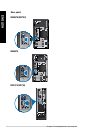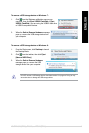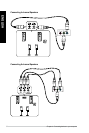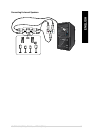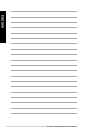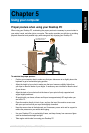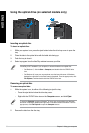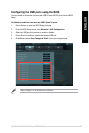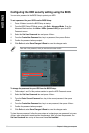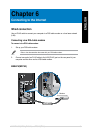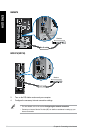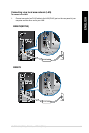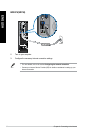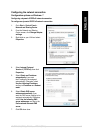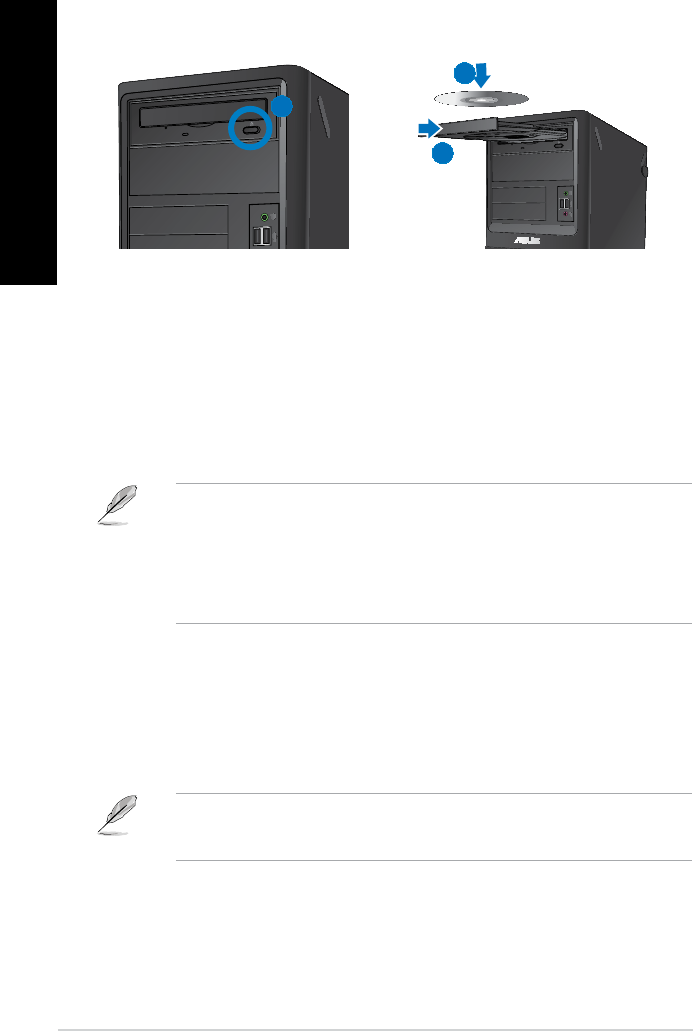
Using the optical drive (on selected models only)
Inserting an optical disc
To insert an optical disc:
1. While your system is on, press the eject button below the drive bay cover to open the
tray.
2. Place the disc to the optical drive with the label side facing up.
3. Push the tray to close it.
4. Select a program from the AutoPlay window to access your les.
Removing an optical disc
To remove an optical disc:
1. While the system is on, do either of the following to eject the tray:
• Press the eject button below the drive bay cover.
• Right-click the CD/DVD drive icon on the
Computer screen, and click Eject.
To open the Computer screen on Windows
®
8, hover your mouse pointer over the lower
left corner of Windows
®
desktop then right-click on the Start screen’s thumbnail. From the
popup menu, click File Explorer to open the Computer screen.
2. Remove the disc from the disc tray.
If AutoPlay is NOT enabled in your computer, to access the data on an optical disc:
• On Windows
®
7, click the Start > Computer, and double-click the CD/DVD drive
icon.
• On Windows
®
8, hover your mouse pointer over the lower left corner of Windows
®
desktop then right-click on the Start screen’s thumbnail. From the popup menu, click
File Explorer, and then double-click the CD/DVD drive icon.
1
2
3
56 Chapter 5: Using your computer
ENGLISH
ENGLISH
ENGLISH
ENGLISH