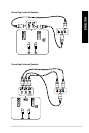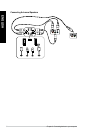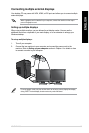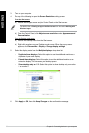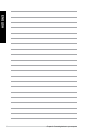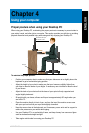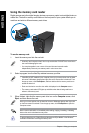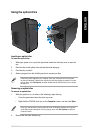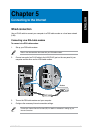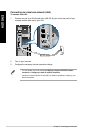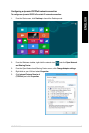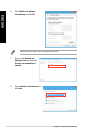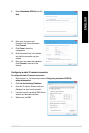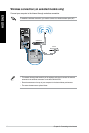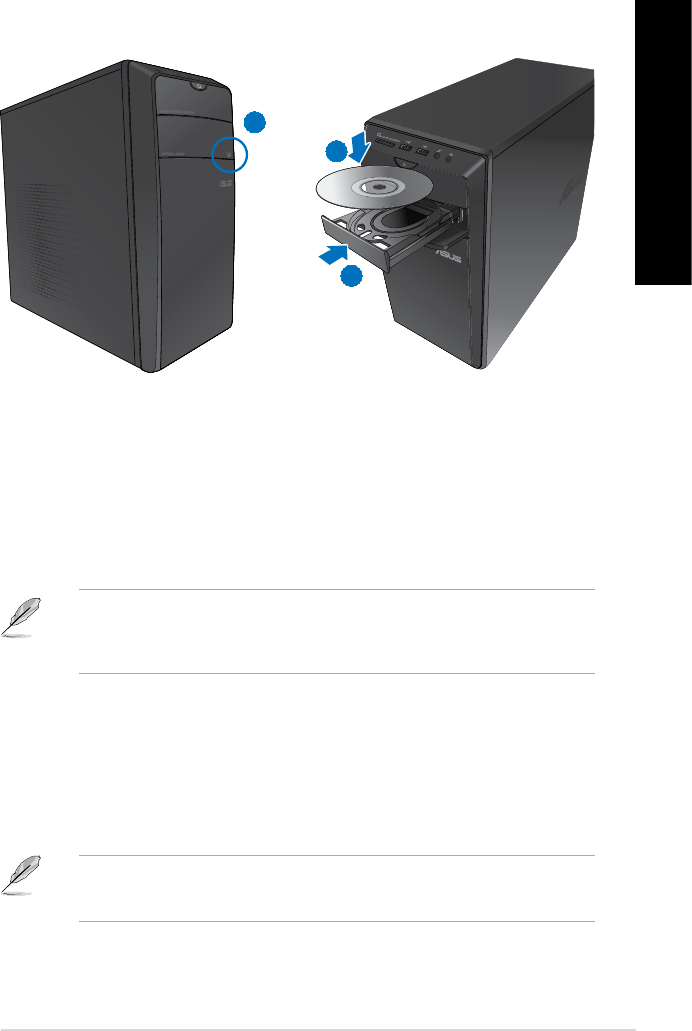
ENGLISH
ENGLISH
ASUS CM1735 41
ENGLISH
ENGLISH
Using the optical drive
Inserting an optical disc
To insert an optical disc:
1. While your system is on, press the eject button below the drive bay cover to open the
tray.
2. Place the disc to the optical drive with the label side facing up.
3. Push the tray to close it.
4. Select a program from the AutoPlay window to access your les.
Removing an optical disc
To remove an optical disc:
1. While the system is on, do either of the following to eject the tray:
• Press the eject button below the drive bay cover.
• Right-click the CD/DVD drive icon on the
Computer screen, and then click Eject.
Hover your mouse pointer over the lower left corner of Windows
®
desktop then right-click
on the Start screen’s thumbnail. From the pop-up menu, click File Explorer to open the
Computer screen.
2. Remove the disc from the disc tray.
If AutoPlay is NOT enabled in your computer, hover your mouse pointer over the lower
left corner of Windows
®
desktop then right-click on the Start screen’s thumbnail. From the
pop-up menu, click File Explorer, and then double-click the CD/DVD drive icon to access
the data on it.
1
2
3