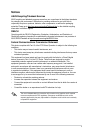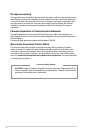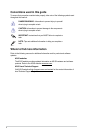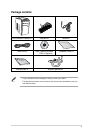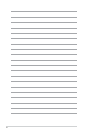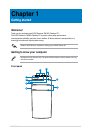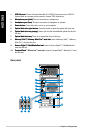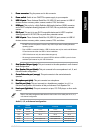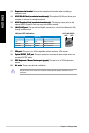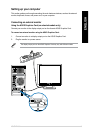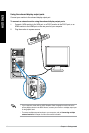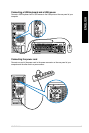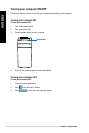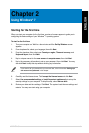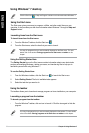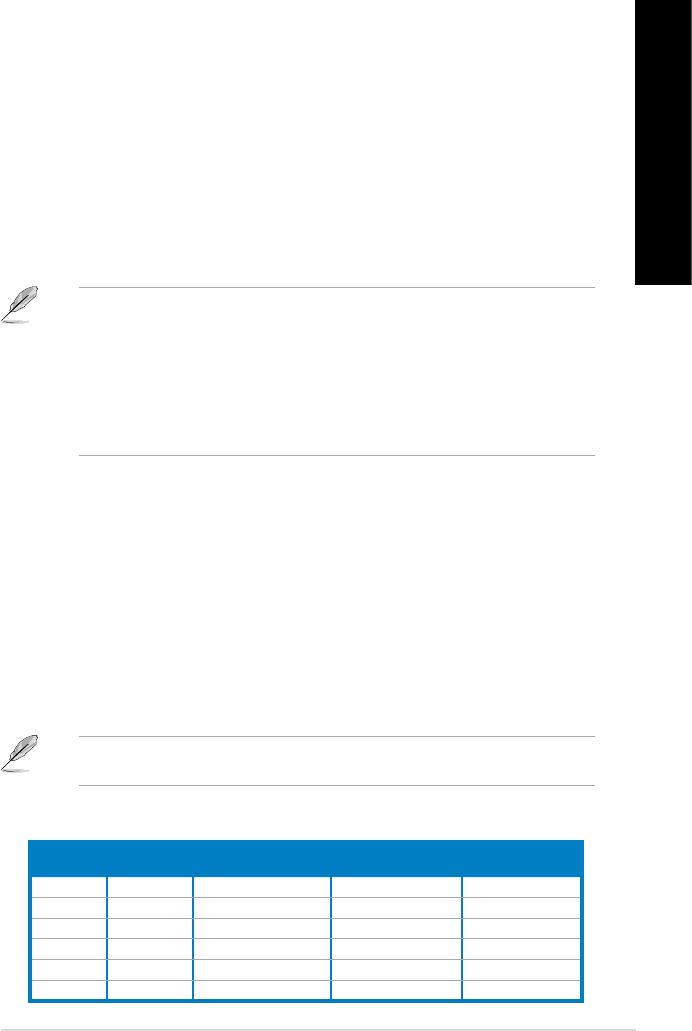
ENGLISH
ENGLISH
ASUS CM1831 13
ENGLISH
ENGLISH
1. Power connector.Power connector. Plug the power cord to this connector.
2. Power switch.
Power switch. Switch to turn ON/OFF the power supply to your computer.
3. USB 2.0 ports.
USB 2.0 ports. These Universal Serial Bus 2.0 (USB 2.0) ports connect to USB 2.0
devices such as a mouse, printer, scanner, camera, PDA, and others.
4. HDMI port.
HDMI port. This port is for a High-Denition Multimedia Interface (HDMI) connector,
and is HDCP compliant allowing playback of HD DVD, Blu-ray, and other protected
content.
5. DVI-D port.DVI-D port.
This port is for any DVI-D compatible device and is HDCP compliant
allowing playback of HD DVD, Blu-ray, and other protected content.
6. USB 3.0 ports.
USB 3.0 ports. These Universal Serial Bus 3.0 (USB 3.0) ports connect to USB 3.0
devices such as a mouse, printer, scanner, camera, PDA, and others.
• DO NOT connect a keyboard / mouse to any USB 3.0 port when installing Windows
®
operating system.
• Due to USB 3.0 controller limitation, USB 3.0 devices can only be used under Windows
®
OS environment and after the USB 3.0 driver installation.
• USB 3.0 devices can only be used as data storage only.
• We strongly recommend that you connect USB 3.0 devices to USB 3.0 ports for faster
and better performance for your USB 3.0 devices.
7. Side Speaker Out port (gray).Side Speaker Out port (gray). This port connects to the side speakers in an 8-channel
audio conguration.
8. Rear Speaker Out port (black).Rear Speaker Out port (black).
This port connects to the rear speakers in a 4, 6, and
8-channel audio conguration.
9. Center/Subwoofer port (orange).Center/Subwoofer port (orange).
This port connects to the center/subwoofer
speakers.
10. Microphone port (pink).Microphone port (pink).
This port connects to a microphone.
11. Line Out port (lime).Line Out port (lime).
This port connects to a headphone or speaker. In a 4, 6, or
8-channel conguration, the function of this port becomes Front Speaker Out.
12. Line In port (light blue).Line In port (light blue).
This port connects to a tape, CD, DVD player, or other audio
sources.
Audio 2, 4, 6, or 8-channel conguration
Port
Headset
2-channel
4-channel 6-channel 8-channel
Light Blue Line In Line In Line In Line In
Lime Line Out Front Speaker Out Front Speaker Out Front Speaker Out
Pink Mic In Mic In Mic In Mic In
Orange – – Center/Subwoofer Center/Subwoofer
Black – Rear Speaker Out Rear Speaker Out Rear Speaker Out
Gray – – – Side Speaker Out
Refer to the audio conguration table below for the function of the audio ports in a 2, 4, 6,
or 8-channel conguration.